

Please download iOrgSoft MPEG Converter; you can free download it from here.
Secure Download
Secure Download
Part 1: How to convert avi, flv, wmv, asf, 3gp video to MPEG?
iOrgSoft MPEG Converter is a professional MPEG Video Converter which can convert almost all kinds of video formats to MPEG file, such as AVI, WMV, ASF, 3GP, MOV, VOB, MPG/MPEG2, and FLV (Flash Video), etc. Not only an MPEG Converter, iOrgSoft MPEG Converter is also a versatile video editing tool. It lets you trim any splendid clips or episodes of your favorite videos, crop the unwanted black edges of video, set video output parameters, apply video effects, and capture pictures from your video.
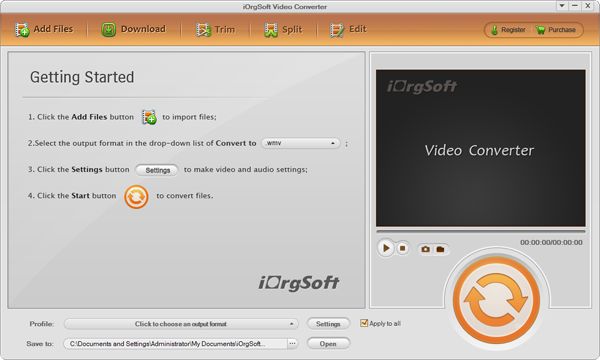
Click Play in the main menu to enter the play window. Click the add icon, the program will let you browse your hard disc. Select the format and then add the file you want to convert. Click open button.

Click Trim in the main menu to enter the trim window. Click the start icon to open MPEGie trimming window and do as follows to capture a clip from the selected file:
Preview video: Preview the selected video file in the preview window and estimate what part of the MPEGie you want to convert.
Set start time: You can set starting time by clicking the up and down button in the Set Start Time box and click OK. Remember that you can just change the time where the cursor is. Or you could click the first icon under the preview window and the start time will be shown in the Set Start Time box automatically.
Set end time: You can set ending time by clicking the up and down button in the Set End Time box and click OK. Remember that you can just change the time where the cursor is. Or you could click the second icon under the preview window and the end time will be shown in the Set End Time box automatically.
After you set the end time, the length of the captured clip will be shown in the selected length box for your reference.

Click to enter the effect window. Our iOrgSoft MPEG Converter allows you to set brightness, contrast and saturation. You could select the play effect such as: Gray, Emboss or Old films and then adjust it to get the best effect as you need.There are also other two icons: left-right and up-down. Click the first button, you will find the image changed from right to left. The up-down button is for you to turn over the image and enjoy the funny.
If it is necessary, you may lick “Reset” to cancel the settings.

Click Crop in the main menu to go to the crop window. The video you select will be displayed automatically. You may click Suspend button to stop it. There are four crop values on the lower left part of the crop window: Up, Down, Left and right. You can set each value to crop your video and the crop frame will MPEGe accordingly.
Before you start to crop your video, you can select an output aspect ratio from the Zoom list. There are four choices available: Original, Full screen, 16:9 and 4:3. Click default to cancel the schedule as necessary.
When you finish the cropping, you can see the effect in the previewing window.

When you finish all the necessary settings, you can click the Convert icon at the bottom of the window to start converting the file. Click the Stop button to cancel the process as required. You can view the conversion progress from the progress bar.

Ok, we have already finished the whole process of converting Video files to MPEG. Now, You will experience a new lifestyle. Just Free download and enjoy it.
No quality loss conversion from SWF files to any other common video formats with fast speed.
Make DVDs from common videos in formats like mp4, wmv, mkv, mov etc to DVD fast and easily.
Convert nearly any SD and HD video format to popular video formats with zero quality loss.




Terms & Conditions| Privacy| Sitemap| Contact Us| About Us| Affiliate| Newsletter| License Agreement| Uninstall
Browser compatibility : IE/Firefox/Chrome/Opera/Safari/Maxthon/Netscape
Copyright © 2007-2016 iOrgsoft Studio All Rights Reserved