

iOrgSoft SWF Converter for Mac provides an easy solution to convert local SWF files to various popular video formats like 3GP, 3G2, MPEG-1, MPEG-2, FLV, SWF, MKV, AVI, DIVX, WMV, MOV, M4V, etc with fast conversion speed and high output quality on Mac (Mavericks included). After proper conversion, you are able to transfer the converted SWF file to portable devices like Apple iPhone 5S, iPad Air, iPad Mini, Apple TV, Samsung Note 3, S5, HTC One, Kindle Fire HD, and more. Additionally, you can import then converted SWF file into editing software like iMovie, Final Cut Pro, QuickTime, etc.
Why not free download the trail version to test the program with your local SWF file if you are still not sure whether it meets your needs? It is absolutely clean and safe to download the app for free trial. Please feel free to download and install it. And then follow the steps below to try the program.
Secure Download
Secure Download
After you launch the SWF Converter for Mac, you'll see the straightforward and cool main screen. Click the "Select File" button to load local SWF file to get started. Simply, you can also drag and drop the SWF file to the program directly. After the SWF file is added successfully, it will appear on the main screen with its brief media information including file name, Flash version, total frame, file size, and frame rate.
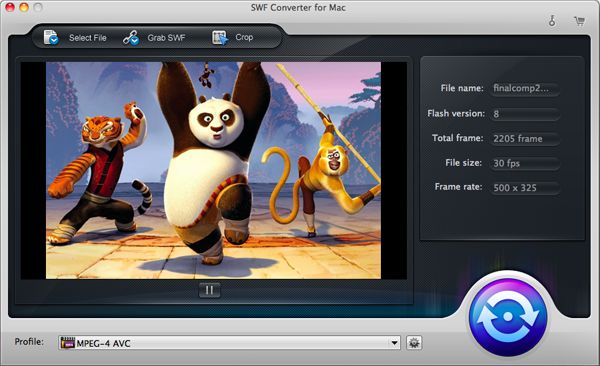
Optionally, you can choose to crop the file to get unwanted outer part of the file removed or get a close-up view of a subject. By adding watermark, you can protect your copy right. Both cropping and watermark adding functions can be found in the "Crop" window.
When you click "Crop" button to enter the "Crop" window, select the "Crop" tab to apply cropping feature. To crop, you can either drag the adjustable frame to decide the wanted parts, or you can enter specific value in the "Left", "Bottom", "Width", and "Height" field to determine the size.
To add watermark, change to "Watermark" tab. Check the "Add image watermark" box, and then you are allowed to choose a native image from "Image Path" as watermark. Drag the roller to change the transparency of the added image watermark.
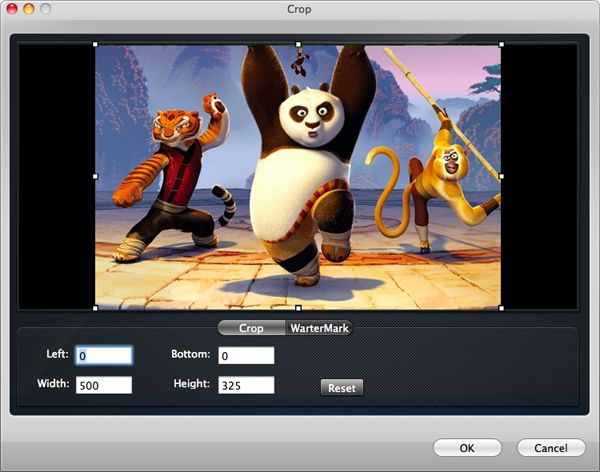
To choose output format, please click the "Profile" drop-down menu to open the output formats list. The SWF Converter for Mac supports multitude output formats including MP4, MOV (QuickTime), SWF, FLV, 3G2, 3PG, AVI (DivX, Raw AVI, Xvid), DV, M4V, MKV, MPEG-1, MPEG-2, MPEG-4, WMV, HD AVI, HD QuickTime MOV, HD MPEG-4, HD MPEG-2, HD H265, HD WMV, Apple ProRes, etc.
In order to let you choose the proper output format easily and quickly, it has grouped and optimized the output formats by popular devices and apps. So, if you want to convert SWF for a specific device like iPad Mini, you just need to find "Apple Device > iPad Mini (*.mp4)".
After select a proper output format, optionally, you can customize the output parameters (video and audio settings) by clicking the settings icon button next to the "Profile" list.
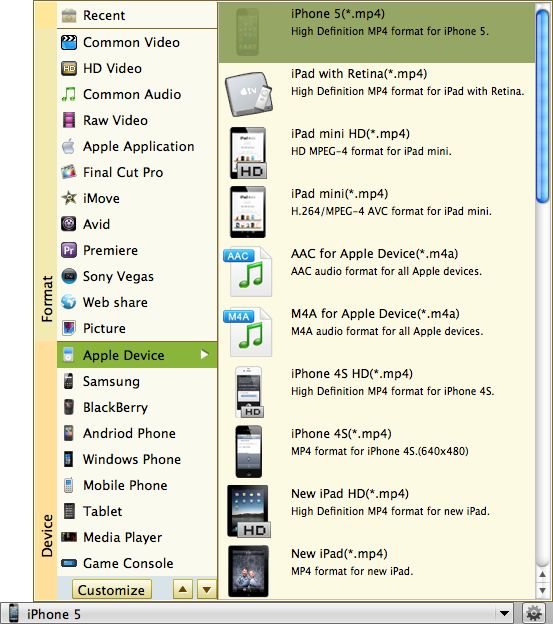
When ready, click the purple blue conversion icon in the main interface. A message telling you how to start and control conversion as well as what you need to pay attention pops up. Please read it carefully and then click "OK" to proceed.
Then you'll come to the "Convert" window where you can click the "Start" button to get the conversion started. You can click pause icon to pause at any time. And you can stop to finish conversion. One thing you should pay attention is if your SWF file has a built-in Play button on it, you need to click the Play button on the file screen to get it played after you click the "Start" button in the program.
When conversion completes, it will ask you whether to stop encoding or not. When you stop it, it will pop up a "Finish" message telling you conversion completed and where to find your converted file. Go get your converted file and play it!
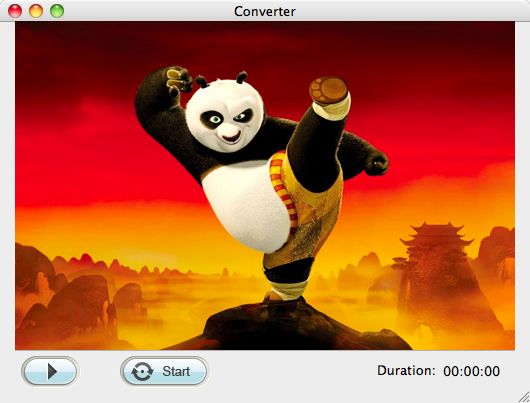
Edit an array of videos with powerful editing functions and then make movies ready for sharing.
Help play Flash SWF files without Adobe Flash Player on any device and app via simple conversion.
Easily and quickly convert from HD/SD videos to common video formats with no quality loss.




Terms & Conditions| Privacy| Sitemap| Contact Us| About Us| Affiliate| Newsletter| License Agreement| Uninstall
Browser compatibility : IE/Firefox/Chrome/Opera/Safari/Maxthon/Netscape
Copyright © 2007-2016 iOrgsoft Studio All Rights Reserved