


Looking for a reliable DVD burner to burn MPG files to DVD? The iOrgSoft MPG to DVD Creator can be a wise choice for you. It is competent for converting MPG to DVD format and burning it to DVD disc at the same time.
Secure Download
Secure Download
If you've captured lots of family videos and memorable moments via your camera, Smartphone, etc, one of the best ideas is to burn them into DVDs so that you can better store the videos, save your computer, camera, phone storage, or share the videos to your family and friends. Most of the time when you record a video, it comes out as an MPG file, so you will need an MPG to DVD Maker to help you burn MPG to DVD.
| No.5 Express Burn | Pros: Re-encoding enabled; data DVD creating available. Cons: Only acts as a CD burnner for the non-commercial free usage after a 14-day trial period. |
| No.4 BurnX | Pros: Easy to use; capable of erasing DVDs. Cons: Multiple burns in the same disc is limited to CDs only. |
| No.3 LiquidCD | Pros: Able to burn hybrid discs with bin/cue files, etc. and add a personal icon to the disc. Cons: Not able to burn multiple VIDEO_TS files into a single DVD. |
| No.2 Burn | Pros: Helps in the conversion of files to DVD-Video mpg and has VoiceOver support. Cons: Best for lightweight use. |
| No.1 Disk Burner | Pros: Protect your valuable data on DVD; fast DVD burning. Cons: Need to quit the program before you can burn another DVD. |
If you have many home videos with MPG/MPEG format that you want to save onto a DVD disc and watch it on standard DVD player, you got to like the iOrgSoft MPG to DVD Creator. It helps convert MPG/MPEG files to DVD disc as well as DVD ISO files. In addition, this software offers multiple customizing functions like trimming, cropping, special effect, DVD template, etc to make your own DVD more stylish.
|
Features
|
iOrgsoft DVD Maker
|
Top Free DVD Makers
|
| Burn Videos to DVDs |
√
|
√
|
| Burn Videos to ISO Files |
√
|
√
|
| Support Various Input and Output Formats |
√
|
√
|
| Easy to Use; Fast Burning |
√
|
X
|
| Built-in Video Editor |
√
|
X
|
| Various DVD Menu Templates |
√
|
X
|
After you launch the program and get an available DVD disc ready, please import native MPG videos that you want to burn to DVD to the program. Please click "File>Import" or "+" to load targeted MPG videos.
When you are loading multiple MPG files, please notice the capacity of your DVD disc. After you have added multiple files, you can use the move up icon "↑" , and move down icon "↓" to adjust the order of the imported files.
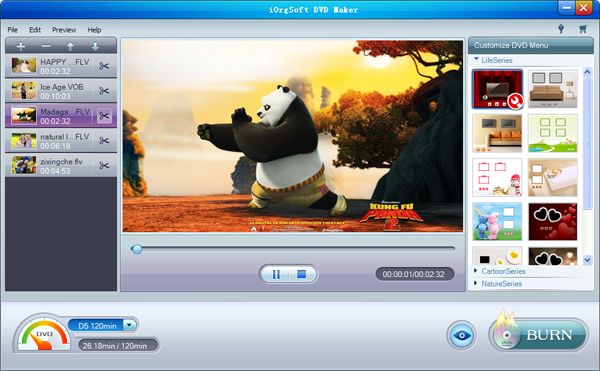
The MPG to DVD Creator enables you to cut off the desired clip from the imported video to burn to DVD. You should see the scissors icon next to the imported file. That's the scissors that you can use to trim the wanted part for burning.
Additionally, it can crop the video frame to get the ideal video aspect ratio, rotate or flip video. Moreover, you can type text watermark or add image watermark to the source video as well as adjust the video effects (brightness, saturation, contrast). Besides, you can adjust the audio volume in video and add audio fade-in/out effect.

You can choose your favorite DVD menu template from the built in options. There are "Life Series", "Cartoon Series" and "Nature Series" available to you. In each series, there are various templates.
On the selected template, there is an editing tool icon. You can customize the menu template with more options by clicking it. You can change the background of the selected template with your favorite image saved on your computer, choose your favorite button and frame style, add your favorite music as background music, and type menu title using your favorite words.
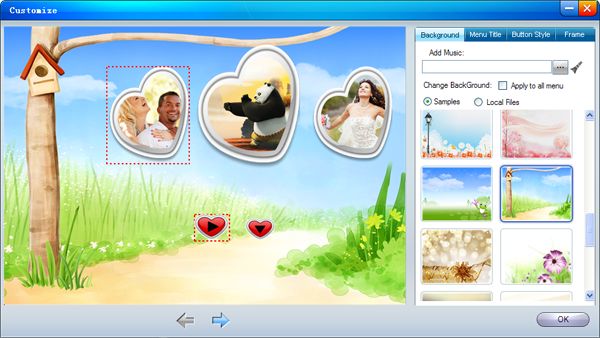
Click "Burn" button to enter the "Settings" tab. Before you start the burning process, you need to set the output settings. Please type "Disc Label", choose "Destination", "Format Project", "DVD Aspect Ratio", "DVD Format", and "DVD Menu". If you choose to burn to ISO files, you have to choose "Save .iso to" path too.
Note: When you don't have a blank DVD disc inserted, you can choose to burn ISO files. In addition, if you don't want to use DVD menu template, you can choose "No Template".
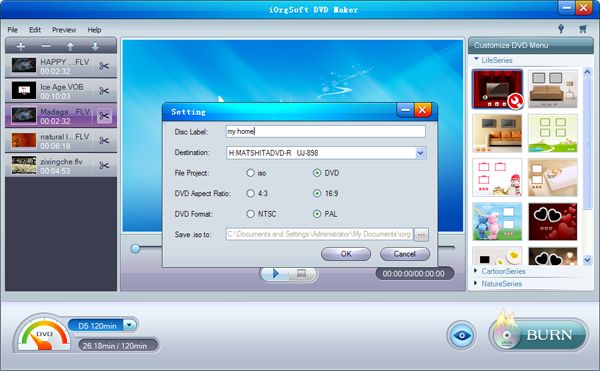
Secure Download
Secure Download




Terms & Conditions| Privacy| Sitemap| Contact Us| About Us| Affiliate| Newsletter| License Agreement| Uninstall
Browser compatibility : IE/Firefox/Chrome/Opera/Safari/Maxthon/Netscape
Copyright © 2007-2016 iOrgsoft Studio All Rights Reserved