

Apart from YouTube, Vimeo is another popular online video sharing website. It contains high-quality videos, various in kind and can cater for different users.
Generally speaking, there're 2 reasons why some MP4 videos are not supported by iPhone:
1. Either the video codec or the audio codec of the MP4 file is not recognized by iPhone;
2. The resolution or the frame rate of the MP4 video (usually HD MP4) is not supported by iPhone;
What's the solution? Use one of the recommended video converters listed below to convert MP4 to iPhone compatible format!


iOrgSoft Video Converter (Video Converter for Mac) is developed for iPhone owners to convert almost any video file to iPhone-compatible file format. When the conversion is finished, you can enjoy the output file on iPhone without any hassle.
Secure Download
Secure Download
Download iOrgsoft Video Converter and install it. This video converter app is recommended here for it's highly compatible with any iPhone models by offering the optimized preset, so you don't have to set the resolution, encoders, frame rate, bit rate, etc yourself.
Launch this video converter. Click "Add Files" to import the videos you want to convert or directly drag & drop them into the program. Batch conversion is supported, so you can add more files at one time.

Click the "Format" icon near each imported items to open the output format list. Then select the iPhone (iPhone 5s/5/4s/4) preset from the "Apple Device" category as the output format.
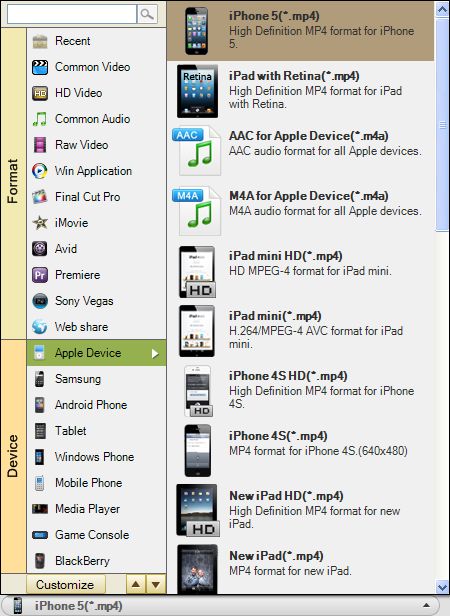
Press the "Convert" button to activate the video conversion. Then you will soon get the unaccepted MP4 files converted to iPhone-friendly format.
When all conversions completed, connect your iPhone to your computer, open iTunes, and then sync the converted MP4 files to your iPhone 5s/5/4s with ease. Thereafter, you will be able to play the videos anytime and anywhere without any problem.

Secure Download
Secure Download
As an alternative, easy but somewhat limited way, you can also try this free online video converter (provided by Wondershare) to process the conversion.
Note: 1. Only files less than 100MB are supported; 2. You have to leave your e-mail address to receive the converted file; 3. Batch conversion is NOT allowed.




Terms & Conditions| Privacy| Sitemap| Contact Us| About Us| Affiliate| Newsletter| License Agreement| Uninstall
Browser compatibility : IE/Firefox/Chrome/Opera/Safari/Maxthon/Netscape
Copyright © 2007-2016 iOrgsoft Studio All Rights Reserved