

One of the most common issues submitted on the Mac related forums is the email issue like "able to receive email but unable to send" or "cannot receive and send emails". Here in this article we would like to troubleshoot the issue for you. Hope it helps.
Before we proceed, we need to rule out things including the ESP's email servers are up and running, you are using the correct email password and it is accepted, and your email account hasn't been deactivated. You can contact your ESP's support team to confirm them. If they state the mentioned things are fine, please keep reading this article.
Please select Window > Connection Doctor in Mail. Note that if there is a spinning gear in Mail or the Mail Connection Doctor, you can choose Window > Activity to learn what happens.
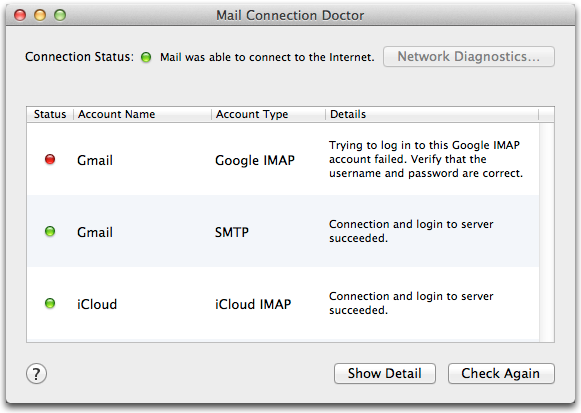
You'll see the above tab after you choose Window>Connection Doctor. And then, firstly, check the Connection Status at the top. If it shows a green dot, it means mail was able to connect to the internet. But if it is a red dot, it means mail was unable to connect to the internet. In this case, you need to click the "Network Diagnostics…" button to diagnose the Internet connection issue. If luckily you can solve the email issue after you solve the internet connection issue, you don't need to keep reading, otherwise, continue with article please.
Secondly, if the Connection Status is fine, please check if the Mail Connection Doctor shows all green dots in the Status column. If it does, follow these steps:
1. Ensure the email address and the "To" and "CC" fields are correct. If the recipient is in your Address Book, you should correct it in the contact card in Address Book, not just in the "To" filed, or it will autofill when you type in their name next time you email to this recipient again, you'll then still using the wrong email address. If the recipient is not in your Address Book but you emailed to him before, the address will be in the "Previous Recipients List", and even the address is incorrect, the AutoFill will continue to use it, so, you need to clear it from the "Previous Recipients List".
2. Make sure you haven't attached a large file. Each email service provider will limit the attached file size. If you attach a file whose size is larger than that is allowed by the email service provider, the mail won't be delivered.
3. Try sending the email message without the signature. As we all know, signatures can include graphics and URLs. However, some email servers can't handle these graphics and URLs. The recipient's email service provider might have an issue with your signature. So, you'd better try sending with a text signature.
4. Check if you exceed your email provider's account quota.
5. Rebuild your affected mailbox if an issue remains.
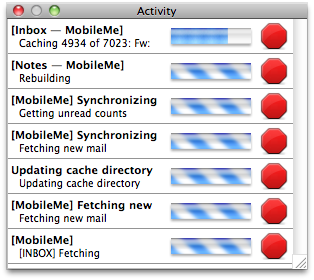
The mailbox rebuild might stall due to a problematic email message. From the Activity window you can verify this. If this circumstance occurs, you need to purge the problematic email. Here is how to do that:
a) If one of the progress bar stops, taking the first line of Activity shown above for example, wait until the Activity stops all processes, and then click the first line
b) In Mail, select View, Columns, and then Numbers
c) Choose a deletable message that has a number less than the problematic email message, and then press Command-click the problematic message, select Delete
d) Repeat the mailbox rebuilding
If you are still having the problem, please check out Incoming IMAP/POP or Outgoing SMTP Settings Affect Email Sending and Receiving to find out more situations and solutions.




Terms & Conditions| Privacy| Sitemap| Contact Us| About Us| Affiliate| Newsletter| License Agreement| Uninstall
Browser compatibility : IE/Firefox/Chrome/Opera/Safari/Maxthon/Netscape
Copyright © 2007-2016 iOrgsoft Studio All Rights Reserved