

--So I am looking for tools to resize my 20 GB MKV's to a smaller size like 9 GB. I have tried handbrake but it takes so long and sometimes it fails and quits on me. Can anyone help? Thanks
--I have this huge 4 hour MKV video with over 8GB of size. I need to crop it in different bits.
When choosing to save video in MKV format, it means you are saving a file with a large file size. MKV videos, especially HD MKV files, usually occupy a lot of your storage space. And you'll want to resize the MKV files for smaller size by re-encoding, lowering video resolution, frame rate and bit rate, and cropping. To achieve that, you need a powerful MKV resizer or cropper. iOrgSoft Video Converter (Video Converter for Mac) will be the one you want.
This program allows you to do video conversion among almost all video formats, which means, you can convert MKV to a format that is in smaller size, like FLV. Of course, if you don't want to re-encoding, you can just lower the video resolution, frame rate, bit rate, and choose MKV as the output format for a smaller size. Additionally, you can crop MKV files for saving space as well as removing black bars, or you can trim MKV file to get rid of the unwanted part to reduce its size.

iOrgSoft Video Converter enables users who have big MKV files on their computer to reduce the large file size by converting MKV to another format which saves video with smaller size, or lowering video resolution, as well as cropping MKV files.
Secure Download
Secure Download
Run the Video Converter. Drag and drop the native MKV files which need to be resized to the main interface. Or you can add MKV videos by clicking "Add Files" button. The program supports batch conversion, that is, you can import and deal with multiple MKV files at one time.

To reduce the file size, you can choose an output format which saves videos with smaller size. If you agree to save your files in a highly-compressed format like FLV, you can choose FLV as the output format. To open the output format list, please click the "Profile" menu.
If you insist output MKV format and please choose MKV as output format, and then you can lower its video resolution to reduce file size, so, you are suggest to click the button "Settings" to adjust the video resolution, frame rate, bit rate, audio sample rate, bit rate and channel.
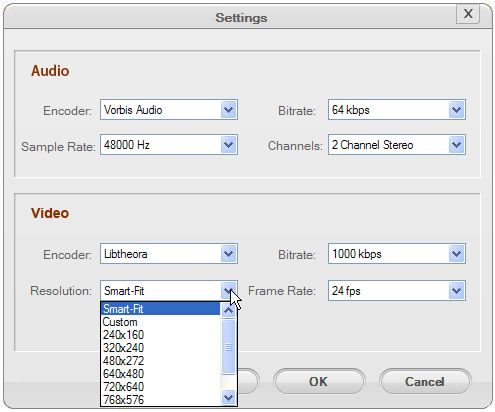
Cutting off some parts from the MKV file is very helpful to reduce the file size. So, if you just want to keep some segments of the file and leave the others, you can just extract the wanted segments from the file by trimming video. Click the button "Trim" and then you can shorten your video by keeping only the favorite parts.
And crop MKV files will also help. Click the "Edit" button to enter the editing tab where you can use the "Crop" function. Click the "Crop" option, and you'll see two preview windows. On the left one there is a dashed rectangle. You can drag any corner of the dashed rectangle to determine which video area you want. And then you can also get rid of the black bars with the cropping function. To be get the cropping more precise, you can first use the rectangle to get the approximate area, and then adjust the exact value from the "Left", "Top", "Right", and "Bottom" area. Besides, you can choose the aspect ratio (original, 4:3, and 16:9).
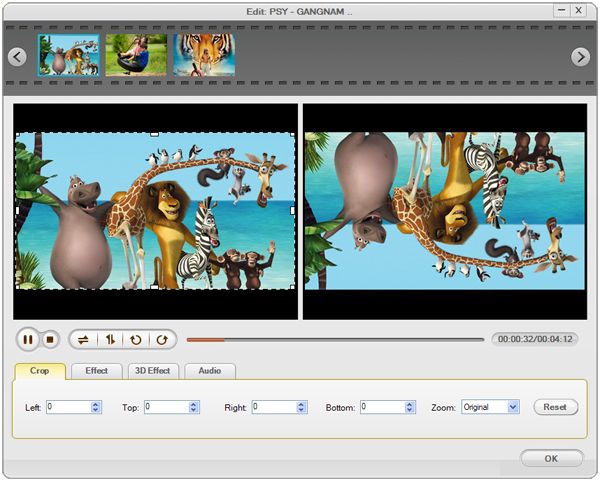
Click the round and orange button to start converting MP4 to Apple TV. It won't take you long to get the converted files. But it would take a longer while to finish if your files are very large. When done, you are informed to open the folder to play the converted file.

Secure Download
Secure Download




Terms & Conditions| Privacy| Sitemap| Contact Us| About Us| Affiliate| Newsletter| License Agreement| Uninstall
Browser compatibility : IE/Firefox/Chrome/Opera/Safari/Maxthon/Netscape
Copyright © 2007-2016 iOrgsoft Studio All Rights Reserved