Convert Youtube to Kindle Fire
How to Play YouTube Video on Kindle Fire
If you like watching video on line, YouTube is a place you can not miss. It is a large video-sharing website where you can view kinds of videos about different issues shot by users, funny and interesting. So, many people want to store and play the YouTube video on their tablet pc such as Kindle Fire, one of the most popular tablet pc announced by Amazon. But Kindle Fire is not so powerful to play YouTube video for it can not play it directly. So, if you want to play YouTube video on Kindle Fire, you need to convert it to the video format it supports first.
Kindle Fire is an excellent tablet pc, it comes with a 7" screen with resolusion of 1024*600, fairly good at display pictures and videos with full details, crip and sharp. According to its specs, it can paly audio and video at formats below: non-DRM AAC, MP3, MIDI, OGG, WAV, MP4, VP8. Videos at .mp4 is the better choice if you want to watch video on Kindle Fire. So a Video Converter is needed to convert other video to .mp4. iOrgsoft YouTube to Kindle Fire Converter is such a tool to convert various video formats to .mp4 and other formats such as AVI,WMV,3GP and so on.
iOrgsoft YouTube to Kindle Fire Converter can also be used as a Video Editor for it has powerful video editing functions such as Clip(split video into several segments), Crop(trim:delete unwanted part of the video; zoom: 16:9,4:3 and Full screen), apply effect(brightness, contrast, saturation, and special effect such as Old film, Embass, Gray) to video and so on, with it you can easy to make your personalized video.
Secure Download
Secure Download
How to Import YouTube to Kindle Fire
Step 1: Download and install YouTube to Kindle Fire Converter, run it.
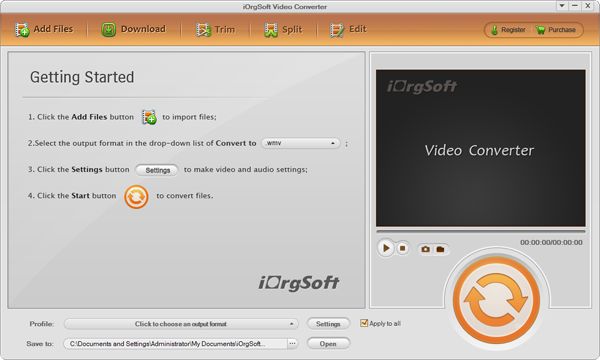
Step 2: Click Add File button to import YouTube video, then set output format as .mp4, set output path.
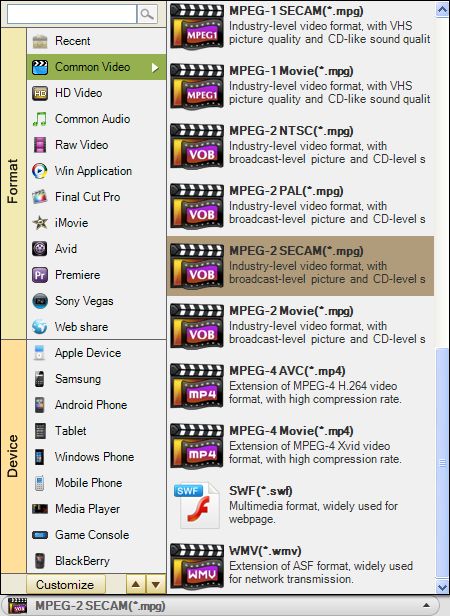
Step 3: Click Setting button to set parameters including Resolusion,Framerate Encoder, Bitrate, and so on for your video as below:
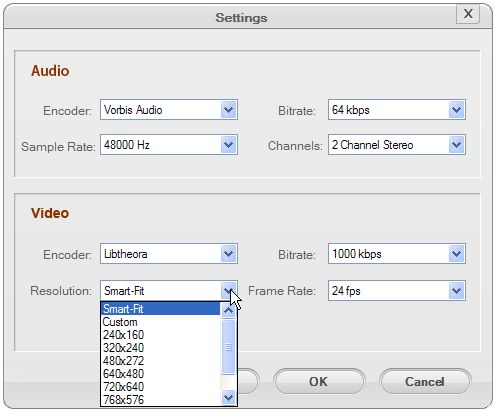
Step 4: Click Convert button to start converting. It will take YouTube to Kindle Fire Converter minutes to finish the conversion







