

Can't play videos in .mov format on Kindle Fire? It is a common problem among Kindle Fire users. Unfortunately, Kindle Fire family only supports videos in MP4 and VP8. So, you can't directly play MOV files on Kindle Fire. Then how to watch MOV files on Kindle Fire? You'd better convert MOV to Kindle Fire supported MP4 format.
If you need to convert MOV to Kindle Fire MP4, you can turn to iOrgSoft Video Converter (Video Converter for Mac) for help. This video conversion program allows you to convert MOV from camcorders as well as MOV files from QuickTime to Kindle Fire supported format. As it has provided preset specially for Kindle Fire, you can directly choose the Kindle Fire MP4 as output format without any other operations.

iOrgSoft Video Converter enables users who want to play MOV files on Kindle Fire, Kindle Fire HD, or Kindle Fire HD 8.9 to convert MOV format into Kindle Fire supported MP4 format for smooth playback.
Secure Download
Secure Download
When you open the program after installation, you'll receive a pop-up messgage to ask you whether to register, order the product now or order later. If you are just download for free trial, please click "Order Later" to continue. If you have tested it and purchased a license code, you can type your license code and name to register. After registering the program, you won't get a watermark on the output video.
Next, you need to load MOV files that you need to convert to Kindle Fire to the program. Please click the "Add Files" button to add MOV files or please directly drag and drop the files to the program.
By the way, batch conversion is allowed. So, you can load several files at one time.

And then you should choose the output format. Please click the "Profile" menu to view the output format list. Or you can click the format icon that turns up next to the imported MOV file to open the output fomrat list.
To quickly find the Kindle Fire supported MP4 format, you can search "Kindle Fire" on the search box. Or you can go to "Tablet" column to find "Kindle Fire", "Kindle Fire HD", or "Kindle Fire HD 8.9" MP4 format.
After you chose the MP4 format, you are suggested to check the "Apply to all" box next to the "Settings" button in order to quickly apply MP4 output format to other imported MOV files instead of choosing for them one by one.
And then, you might want to click the "Settings" button to enter the Settings tab where you can change the video resolution, frame rate, bit rate, and audio sample rate, bit rate, and channel.
Next, optionally, you can change the output location to save your converted files. Please note that if the output folder you chose has no enough space to save the converted files, the conversion will fail.
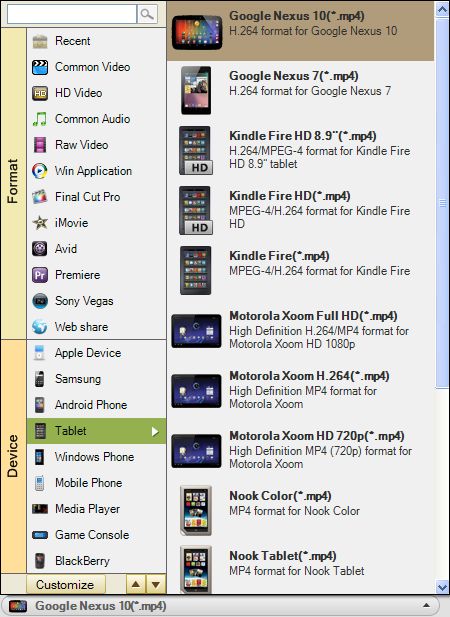
Click the Convert icon on the main interface and leave the Video Converter to complete the rest automatically. You can let the program run on the background and do other things on your computer.
When finishes, it will send you a notification to ask you whether to show file in folder or not.

Secure Download
Secure Download




Terms & Conditions| Privacy| Sitemap| Contact Us| About Us| Affiliate| Newsletter| License Agreement| Uninstall
Browser compatibility : IE/Firefox/Chrome/Opera/Safari/Maxthon/Netscape
Copyright © 2007-2016 iOrgsoft Studio All Rights Reserved