How to edit M4V files with M4V Video Editor
How to edit M4V files with M4V Video Editor?
If you are an iPhone or iPad fan, you should be familiar with M4V files. M4V is mainly used by iTunes videos. If you purchase some movies from iTunes, most of them are at .m4v. Some of the M4V files are short and some are long, if you want to merge some short M4V files into a single one or to cut the long one into smaller files, you can use M4V Editor to do the job.
iOrgsoft Video Editor is a powerful M4V video editing software for you to easy edit M4V files with the powerful video editing functions such as video clipping, video merging, video cropping, video settings, video rotate, video effect. It can add transition when join videos, add text to videos, and do other edition to customize your personal movies.
Secure Download
Secure Download
Besides edit M4V files, M4V Editor can also help you edit other popular video files like AVI, WMV, MPG, MOV, MP4, FLV, 3GP, AVCHD, MTS, MOD, TOD etc, you can free edit the videos to customize your home movie with the M4V Video Editor.just follow the step-by-step tutorial to edit m4v video below.
Load M4V video to M4V Editor
Click the Add Videos button to import files, and drag the file to the timeline at the bottom, then you can begin edit the M4V files. You can drag two or more files to the Timeline by turns, that is to drag Video A to Video A area then Video B to Video B then Video C to Video A, then drag Transition to join two videos.

Add text to M4V file
Hit the Text button to choose a text style and drag it to the Text area in timeline, double click the icon, you will be able to input text to the video.
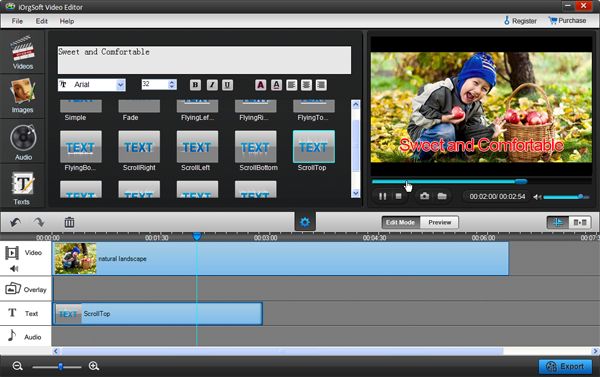
Edit M4V file
Adjust video effect: you can adjust the brightness, saturation, contrast, Hue

Crop video: if you feel the video include something you do not like, you can use the Scissor to crop it.

Special video effect: In the effect menu, there are many special effect offered in the to make your videos special.

Save and publish edited video
After you finish editing, click Save and Publish button to choose output format and set video parameters. When finish these settings, click Next to convert the files.







