

To be honest, the Samsung Galaxy Note 3, as well as its predecessor the Note 2, is a great Android gadget for video playback. With an extremely sharp 5.7" Full HD Super AMOLED 1920 x 1080 resolution display shipped and 4K video playback enabled, it seems that Note 3 could be the best choice for you to enjoy movies on a smartphone.
However, just like any other Androids, Galaxy Note 3 (and Note 2) only supports limited video formats like MP4, WMV, MKV and formats which are encoded by MPEG4/H.264 video codec and AAC/MP3 audio codec, etc (check Android supported formats here). Thus, chances are that when you'd like to play some videos, say AVI, on Note 3/2, it just tells you "invalid format". In this case, what can you do? How can you play unaccepted videos like AVI on Galaxy Note 3/2?

· Solution 1: Play Videos via 3rd-party Apps · Solution 2: Convert Videos to Note 3/2 Formats (Recommended)
Although Samsung Glaxy Note 3/2 doesn't natively support many formats, there're tons of third-party video player apps, either free or paid, that can help you with the video playback issues. Here, I've listed 3 of the best video player apps for you to choose.
Caution: Installing 3rd-party apps means taking risk to your phone and a potential privacy leaks.
Key Features:
Cons of VLC for Android Beta: It's an early BETA version that might contain bugs.
Key Features:
Cons of MX Player: Occasional quirks; intrusive ads; lag on some video formats;

Key Features:
Cons of BSPlayer: Free with ads, $6.75 for Pro
Using 3rd-party video players is a good way to solve the video playback problems, however, as what has been mentioned above, each of the players may contain some shortcomings. In addition, 3rd party apps always request lots of permissions (related and irrelated) to access your phone's management, which may expose your phone to unknown risks, or leak your privacy to others. In this regard, it's recommended that you convert the videos like AVI to Galaxy Note 3/2 friendly formats using a video converter first, and then transfer them to your phone for playback. In this way, you can play any video on Note without any problem.

Secure Download
Secure Download
Download, install and then run iOrgsoft Video Converter. Drag-n-drop or click "Add Files" bbutton to import the unaccepted video files, such as AVI, into the program. Since batch conversion function is enabled, you can add and convert multiple files at a time.
If you'd like to download YouTube/Vimeo videos to Note 3/2, you can simply click the "Download" button on the upper tool bar and paste the URL of the video to the pop-up window. After downloading, if needed, click "Import All" button to load the downloaded videos to the converter for video conversion.

As the converter provides the optimal output presets for most popular mobile devices such as Galaxy S4/S3, Note 3/2, iPhone 5s/5, iPad Air, etc, it's very easy for you to convert the unsupported formats like AVI to Note 3-friendly MP4 format. Simply hit "Profile" > "Samsung" and then select the preset as per your need.
Optionally, you can press the "Settings" button next to the "Profile" menu bar to set/change the detailed output video/audio parameters including encoder, bitrate, resolution, etc accordingly.
In addtion, you can use the built-in video editor to trim, crop, split, flip, rotate, merge, watermark, etc the imported videos before converting. You can read the user manual for more information.
After all the settings and editings are done, press the big "Start" button on the lower right of the primary window to lauch the conversion. Once the conversion finished, you can freely transfer the videos to your device for playback witout any problem.
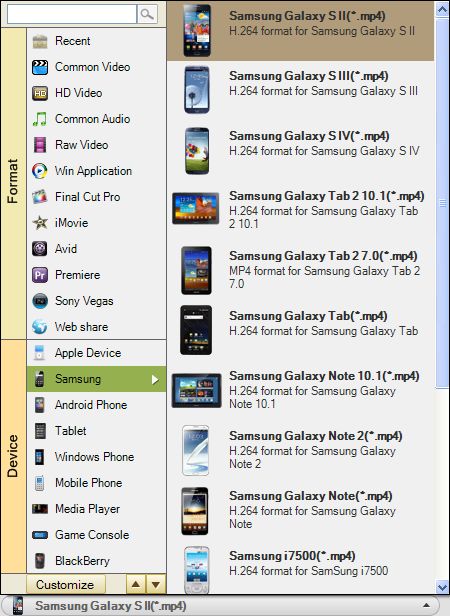
Secure Download
Secure Download




Terms & Conditions| Privacy| Sitemap| Contact Us| About Us| Affiliate| Newsletter| License Agreement| Uninstall
Browser compatibility : IE/Firefox/Chrome/Opera/Safari/Maxthon/Netscape
Copyright © 2007-2016 iOrgsoft Studio All Rights Reserved