

Kindle Fire HD is amazing for us to enjoy videos, but do you know you can connect it to your TV so that you can view the content on the larger screen? In this article, it will show you how to stream Kindle Fire HD videos to TV. Before continue, you should know that the type of TV you own requires different methods.
Part I: Connect Kindle Fire HD to HDMI TV
Part II: Stream Kindle Fire HD Content to Non-HDMI TV
Before start connecting Kindle Fire HD to HDMI TV, you need to do some preparation. You need to get a long Micro HDMI to Standard HDMI cable. The HDMI cable should have a standard HDMI connector at one end and a micro-HDMI connector at the other end. Note that if you want to control the content on your Kindle Fire HD while it is streaming to your TV, you'd better prepare a long cord. The HDMI cable is available on Amazon with the price $8.99. After you get the cable, let's get started.

1. Connect the HDMI cable between the HDMI port on your Kindle Fire HD and that on your TV
2. Switch your TV to HDMI input. To do this, please hit the "Input" button (sometimes it is called "Source" button) on the remote control. And you'll find HDMI input when you scroll the menu options. Choose it. After you select the HDMI input, the Kindle Fire HD interface will pop up on your TV screen. If it doesn't show, please examine the connection.
3. That's it. You can play the content on your Kindle Fire HD and meanwhile watch the content on the large TV screen. Enjoy!

There is no HDMI port on an older analog TV. So, you can't directly connect Kindle Fire HD to an older analog TV. To solve the problem, you have to prepare not only a HDMI cable, but also a separate converter box which is $33.65 on Amazon. When you get both the HDMI cable and the box, please follow the instructions below:
1. Connect the HDMI connector on your HDMI cable to the HDMI port of the converter box, and then connect the Micro HDMI connector to the HDMI port of your Kindle Fire HD.
2. Connect the converter box with your TV set using a component cord. Note that the color-coded plugs should be matched.
3. Switch your TV to the proper input. The input varies from TV set to TV set. Anyway, you should choose a TV input that allows you to watch the Kindle Fire HD movies. Once you switch to the proper input, you'll find the Kindle Fire HD content will appear on the TV screen. If not, please check the connection and the input you choose.
4. Done! You are able to stream the video from Kindle Fire HD to TV and enjoy them on the large TV screen.
You might have problem importing your favorite movies into your Kindle Fire HD before you connect the Kindle Fire HD to TV to better enjoy your favorite movies. It is because the video format you are trying to import is not supported by the tablet that you fail to import it into Kindle Fire HD. Kindle Fire HD supports video formats including MP4, M4V, MKV, and 3GP. So, if you want to import FLV, AVI, WMV, MTS, AVCHD, XAVC, MXF, etc videos into Kindle Fire HD and stream those videos to TV, you need to convert the video files into a format that the tablet supports first. For example, you need to convert AVI to Kindle Fire HD MP4 before importing the original AVI files into the tablet. To the Kindle Fire HD video conversion, we recommend you the iOrgSoft Video Converter.

iOrgSoft Video Converter allows users to convert their video and audio files into a format that is supported by specific media player or portable device and applications.
Secure Download
Secure Download
After you install and launch the program, please click the "Add Files" button to import the videos that you need to import to Kindle Fire HD but failed to the Video Converter. Additionally, you can simply drag and drop the files to the program.
After loading files, please choose the output format for Kindle Fire HD. Please click the "Profile" option list to find the outptu format list. And the choose the optimized Kindle Fire HD supported format from the "Tablet" category.

When finishing choosing output format, optionally, you can customize your imported videos before you start conversion.
The program offers video editing functions like video trimming, video cropping, adding watermark (image and text type), video and audio fade in and fade out effect, special effects like old film, 3d effects. With the editing tools, you can get your favorite video segments from an entire video to convert to Kindle Fire HD, convert 2D to 3D, add artistic video effect to the video to make it more attractive, and more.
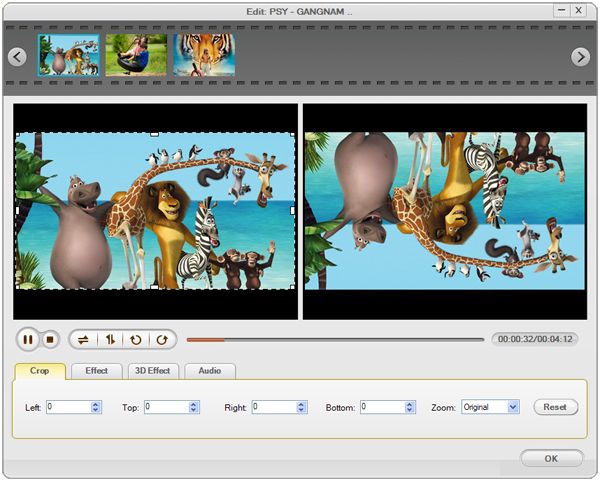
When everything is well done, you can just go to press the conversion icon to start converting videos to Kindle Fire HD.
How long the conversion will be finished depends on the video length and your computer perfromance.
When completes, it will notice you to open the file. You can then import the converted video to Kindle Fire HD successfully and then play it on TV via connection between the tablet and TV.

Secure Download
Secure Download




Terms & Conditions| Privacy| Sitemap| Contact Us| About Us| Affiliate| Newsletter| License Agreement| Uninstall
Browser compatibility : IE/Firefox/Chrome/Opera/Safari/Maxthon/Netscape
Copyright © 2007-2016 iOrgsoft Studio All Rights Reserved