How to Add Effects to MKV Videos
How to Add Effects to MKV Videos with MKV Editor
A great number of video fans are beginning to love editing video clips by themselves now and editing an HD video like MKV video for self entertainment is of great fun. While editing, it is a good idea to add some special effects to it. iOrgsoft Video Editor is the exact software designed for doing all this.
iOrgsoft MKV Editor is a high efficiency editing software. There're up to 40 kinds of special effects are provided by this Editor. Besides, you can also use it to add text, transitions, and audios to the video. Free download the editor from iorgsoft.com and install it to your computer, then step by step polish MKV files.
Secure Download
Secure Download
Import MKV videos
Double click Video Editor to run it and add MKV files from your computer by hitting "Add videos" icon. Drag and drop them onto the timeline.

Edit MKV videos
Add effects: click "Add effects" and choose the effects you like by hitting "Add". You can remove the effect if you don't want it, or remove them all as a whole.

Add transitions: by hitting "Add transitions", you can add transition effects from 3 major types: slide, fade, and 3D. Drag the slider to choose the effects and then put them onto the timeline between two videos.

Add texts: wanna say something about the video? Just click the "Text" icon to add texts to it and hit "General" to edit the text effects.
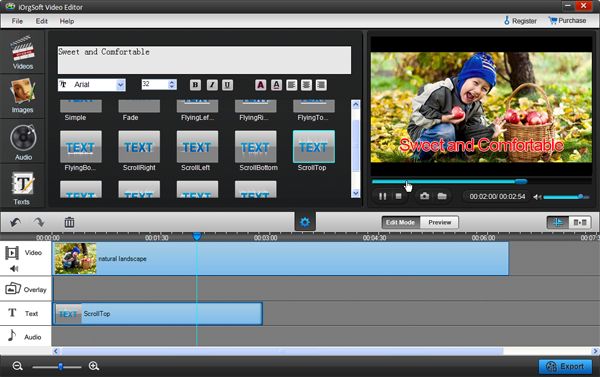
Export edited MKV videos
When you finish editing the MKV videos, click the blue "Export" button to create the edited videos. You can set the output format and output path before exporting it.






