How to convert RMVB files to WMV/DV/MPG/AVI/MOV with the RMVB to WMV converter freely
RMVB, short for RealMedia Variable Bitrate, is a well-known video format for it features variable bitrate to offer a rather excellent video image for non-real time streaming media as well as small in size. However, the major media players have a limitation to play RMVB files. That is, we usually play well back RMVB files on Windows with the RealPlayer.
In this case, if you want to playback RMVB videos on other platforms like Windows Media Player, Mac book, etc, what should you do then? If you don't mind, take iOrgSoft RMVB to WMV Converter to make a simple conversion with your RMVB files to WMV format as WMV is more widely accepted by the media players.
iOrgSoft RMVB to WMV Converter is just a easy-to-use yet versatile tool for you to change the format of your RMVB/RM/RA videos to any other different format that you need, like WMV, MP4, AVI, MOV, MPG, MPEG, etc. You don't need to worry about the time-consuming problem, it can definitely save your time and maintain the high quality of the original files. Besides, you can also extract audio files from your videos with this RMVB to WMV Converter and save the audio files in AAC, AC3, MP3 MKA, MP2, RA, WAV, etc.
Secure Download
Secure Download
Then how to convert RMVB to WMV for Windows users? You can just read about the following step-by-step procedure and learn how to use it by yourself:
Download and install iOrgSoft Rmvb to WMV Converter
First download the iOrgSoft Rmvb to WMV Converter free on trial and then please install it. After the installation, you should launch the converter to get ready for the following steps.
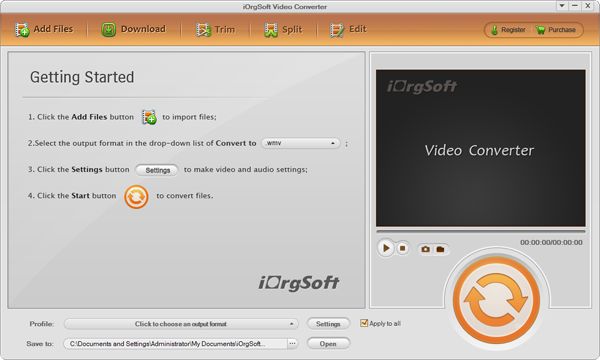
Choose your RMVB video files for converting
Next, you may click the "Add Files" button in the upper-left corner(see the referring picture below), and then choose the files you want to convert. Besides, batch converting are permitted, so you can just add the files as many as you like.

Set the output format and output path
In this step, you should select WMV as your output format, please make it by doing as follow: hit the format icon, or the "Convert to" bar on the bottom, as the picture shows to you, then choose "Common Video" to "WMV(*.wmv)". After setting the output format, you can also click the "Save to" bar to select an output path to save your converted files.
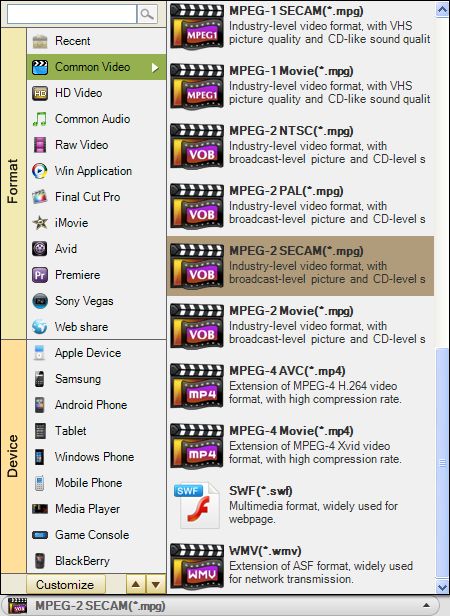
Begin to Convert RMVB to WMV
In the last step, you may strike the "Convert" button, the big, round and orange icon to start the conversion. When the conversion finishes, you may find the processed video files by clicking the "Open" button beside the "Save to" bar.







