How to Convert RMVB to DV on Mac with RMVB to DV Converter for Mac
DV, a format designed for storing digital video, was launched in 1995. DV specification defines codecs and video formats. The original DV specification was known as Blue Book, which was normalized within the IEC 61834 family of standards that define common features including physical videocassettes, modulation method recorded, magnetization etc. DV formats are sometimes used in filming, electronic news gathering and other professional purpose.
RMVB, stands for RealMedia Variable Bitrate, is known as a variable birate extension of the RealMedia multimedia container format. RMVB files are marked on the files extension ".rmvb". Used for multimedia content stored locally, RMVB employs compression similar to MPEG-4 Part 10 encoders.
How to convert RMVB to DV on Mac? You may need a faithful helper. RMVB to DV Converter for Mac can be the best of the best. With it, you can effortlessly convert RMVB to DV with excellent image and sound quality at an unmatchable fast speed. In fact, RMVB to DV Converter for Mac is omnipotent software that is able to convert RMVB to various video and audio formats. MP4, AVI, DivX, Xvid, H.264/AVC,WMV, MOV, 3GP, MP3, Flash FLV etc can be the output video formats.
Furthermore, you don't have to worry too much about the playback of RMVB on portable devices like iPod, iPad, BlackBerry, Creative Zen etc because this software is competent to transfer RMVB to proper formats for smooth playback on other devices. With the help of it, there is no trouble importing RMVB to editing programs such as iMovie, iTunes, FCP, FCE etc. And the software itself supports some basic editing functions like splitting, trimming, cropping, applying effect, snapshot etc so that you are able to make your own videos.
Secure Download
Secure Download
Add files
Click the button "Add Files" on the top left to load RMVB files to the RMVB to DV Converter. You are allowed to load as many files as you like since the batch RMVB conversion mode will support you.

Choose output format
Click the video format icon next to the imported files and then a format list window will pop up. You can choose a proper format as output format from the list. If you want to apply the same output format to all imported files, you can just click "Apply to all" before you choose the output formats.
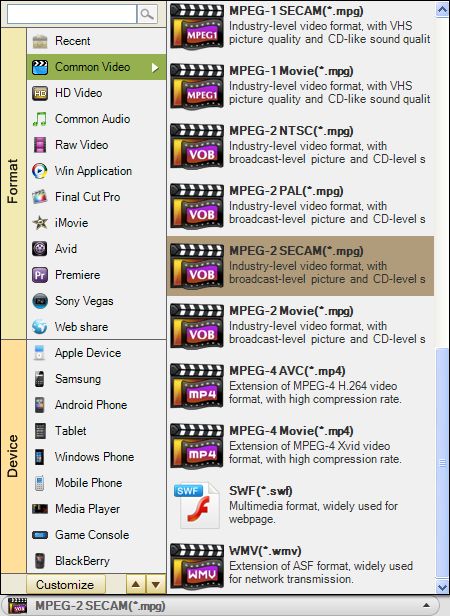
Begin conversion
If you have no more extra editing or setting jobs for the videos, you can just press the start button to begin the conversion from RMVB to DV.







