How to Edit PVR Video Files on Mac and Windows
"I record some TV shows and want to edit them so that I can make them somewhat personalized, the files are recorded with .pvr extension, which makes me difficult to edit on both Windows and Mac editing software. It is headache and I search some ways, none of them can help me edit PVR files properly. Please kindly offer me some way if you know. Thanks in advance."
Part 1: Edit PVR with Windows- and Mac-based software
Part 2: Edit PVR with iOrgsoft PVR Editor
To edit PVR files, here are two ways for you:
1. Using Windows- and -- mac based apps
PVR files are most produced by some PVR receivers, set-top boxes, and other MPEG 4 DVB-T receivers. Such files are easy to get but hard to edit due to the specialty of the .pvr extension. To edit such PVR video files, you need to convert the PVR files to proper formats for the Windows and Mac apps before editing.
iOrgsoft Video Converter and Video Converter for Mac have optimized presets for different apps including FCP/FCE/iMovie and Windows Movie Maker,etc., with them, you can easily convert .pvr files to the friendly formats such as ProRes MOV, MP4, AVI,etc for the editing software you got, then import the output files to them to edit.

2. Using PRV Video Editor
To some extent,iOrgsoft PVR Video Editor or PVR Video Editor for Mac are the replacement of Windows Movie Maker and FCP/FCE/iMovie, for they themselves have featured powerful editing functions such as cropping, trimming, splitting, and other advanced editing functionswith them, you can customize your movies easily, just check the guide below toexplore the amazing functions of the PVR Video Editor(s).
Load PVR files
After download the PVR Editor (or PVR Editor for Mac), hit the "Add Files" icon to import .pvr videos; the Mac version enables you to drag and drop the files to the program directly.

Secure Download
Secure Download
Edit PVR videos
Drag and drop the videos files to the timeline below, now you can begin editing.Basic editing: you can adjust the video contrast, brightness, saturation.
Advanced editing: You can easily add image, texts, audio, special effects to videos and join videos with the default transition effects.
Add texts to video: input and add texts, subtitles to video.
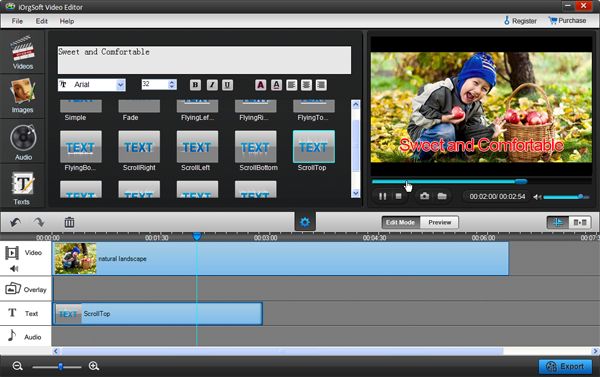
Add special effects to video: Both Mac and Win PVR Editor enables you to add special effects to video to make the video special, kinds of effects are preset in the program.
Picture in picture feature: You can add one video to another one so as to play them simultaneously in the same window.

Add transition to join videos: you can add different transions to join video files together to play them seamlessly.

For other detailed editing functions, you can refer: How to edit videos

Output video
Finally, hit "Export" button to output video, here you can choose different video format from the "Profile" drop-down list for different apps and devices, then set output path, customize video or not.
Mac output screenshot:







