How to convert .mpg to .swf with MPEG to SWF Converter
“I complete a website days ago and now I want to upload some flash videos to it, I was told I'd better use some SWF files, but I only get some MP4 videos with large size, so, I am wondering how to convert MP4 files to SWF so that I can upload them to my site easily. Thanks.”---Linda
Well, to convert videos to flash .swf is quite common now, many flash banner, ads are SWF files. So, if you need to make some flash banner or ads on your site, you’d better upload SWF files to your site. This article will show you how to make flash SWF out from MPEG (MPEG-1, MPEG-2, and MPEG-4) videos.
In order to convert MPEG to SWF successfully and quickly, you need a powerful tool to help you. Here, iOrgsoft MPEG Video Converter (MPG Converter for Mac) can be your ideal choice. With the help of the SWF video converter, you are able to convert your MPEG files to SWF easily and quickly. In addition, it allows you to crop your videos to proper size to make your banner or ads. Now download and install this tool to your computer, follow the guide below to have a try.
Secure Download
Secure Download
Add MPEG video to the program
After you launch the Video Converter, hit on Add Files to import your MPEG video to the converter, or drag and drop the MPEG files to this program. You can add multiple videos to the program as batch conversion is enabled.

Set SWF as output format
Next, after you add the MPEG videos to the converter, you are able to set the output format. To select SWF, you just need to open the format list by clicking the format icon, and then go to the “Common video” column to select the SWF profile. If you need to crop your videos, just go to Edit window, you can set the Crop option there.
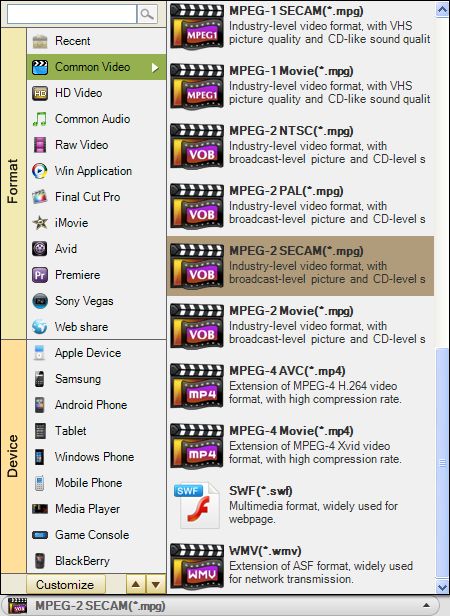
Convert MPEG videos to SWF
Finally, after you complete all necessary settings, you can hit on the big Convert button to start converting MPEG to SWF. The progress bar will show you the status of conversion after you start the conversion. After the conversion is done, a message will direct you to open the folder where the converted SWF files are saved, and then, you can find them.

Related Articles
Hot Article
- Step by step convert, edit, customize video using Flash web video creator Mac
- Best PDF to Flash SWF Creator to Create Flash Fipper Book from PDF files
- How to Upload PDF Files to Blog Easily on Mac
- Convert mp4 to flash web page on mac
- SWF to MP4 Converter for Mac lion
- How to convert AVI to Flash on Mac os x?
- How to Turn SWF Files to AVI format with SWF to AVI Converter for Mac
- Embed Windows Movie Maker Photo slideshow to Web
- Mac SWF to GIF Converter
- Convert MOV to Flash






