MKV to iPhone Converter
"I got myself some Blue Ray MKV files, and want to add them to my iPhone 4. I have handbrake, however, I'm not sure on the settings I should use. Should I just leave it as default and go, or tweak to get the full HD experience on my iPhone?"
Have to say, Handbrake is an awesome application that assists users in making video conversion for free. However, there are still groups of people complain about the puzzled settings or low output video quality. If you don’t want to spend time to fighting against the video parameters and hope to find a much easier and more effective way out, you can try an intuitive but powerful desktop video converter-iOrgSoft MKV to iPhone Converter, which is specially designed for doing the MKV video conversion in barely three steps. What’s more, the application has optimized presets for all models of iPhone-iPhone 5, iPhone 4S, iPhone 4, etc.
Secure Download
Secure Download
Install and run the MKV to iPhone Converter
You’ll see the interface as below:
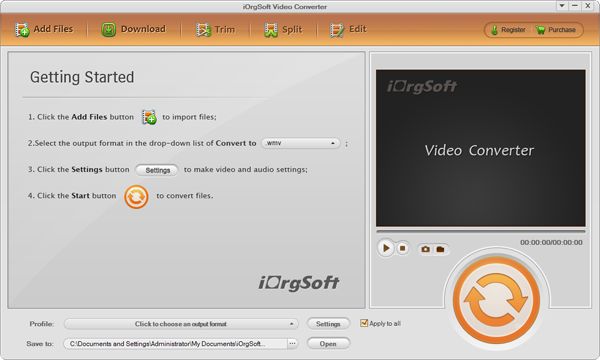
Add .mkv file(s)
You can click "Add" button to load .mkv video file into the program.
Crop video (if necessary)
Go to "Edit" section and switch to "Crop" tab. You’ll see cropping handle in the preview window. Adjust those handles to adjust the size of the crop area. In addition, there are three preset aspect ratios in the Zoom list: 16:9, 4:3 or original.

Choose "iPhone MP4" as output file format
Select "iPhone MP4 (*.mp4)" under the drop-menu of "Profile".

Convert MKV to iPhone
Hit "Start" button and let the MKV to iPhone Converter do the rest for you.







