How to convert PVR to MKV with zero quality loss
.PVR files are large and not possible to upload to the web. So usually, people prefer to convert PVR to MKV to save more storage space or distribute on the web more conveniently. If you get some PVR files and want to transcode them to MKV with the same quality, you need to use a efficient iOrgsoft Video Converter to accomplish the conversion.
This easy-to-use PVR to MKV Video Converter is highly recommended here. Its user-friendly interface enables you to transcode .PVR files to MKV very easily and quickly, with no quality loss. Both Mac version and Windows version of this app are available here. Feel free to download and install the proper version according to your operating system. And then, follow the step-by-step guide below to see how to convert PVR to MKV on Windows. For Mac user, you can refer: Video Converter for Mac
Secure Download
Secure Download
Add PVR videos
Select the "Add Files" option to browse your PC, and then load .pvr video files you want to convert to MKV. Once import .pvr files, you can edit them: trim, split and edit functions are available then, you can customize video by cropping video, adjust video effect, etc to make your movie personalized.

Set MKV as output format
Hit the format icon to browse the "common video" column to select MKV format in the popping-up list.

Customize output settings
Here you can set the output video and audio parameters such as resolution, bitrate, framerate, encoder and so on.
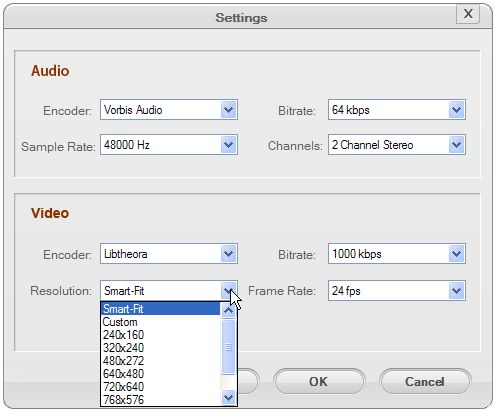
Convert PVR files to MKV
Click "Convert" to start PVR to MKV conversion. Then you can click "Open" to open the folder where the output files are saved.






