

As a BlackBerry user, do you regularly disappointed with the BlackBerry players' incompatibility to play a lot of video formats, say playing FLV on BlackBerry Z30? This could be a common problem that most BlackBerry users share. And what's worse, unlike iOS and Android, there're not much 3rd-party media players (which can solve this problem) for BlackBerry (BB OS) since it's not media-centric device. Yes, of course almost all android apps work with BlackBerry, but you know, it's kind of a laggy and sometimes when you need it, it just won't work at all. To help you solve the BlackBerry video playback issues, here I recommend you 2 workable solutions:

· Play Videos with Top 3 Video Players for BlackBerry · Recommended: Play Any Video on BlackBerry with No Problem
Key Features:
Cons of KalemSoft Media Player: Not free; have problems with audio/video syncing from time to time;

Key Features:
Cons of Nutty Player: Not support lots of formats including MKV, X264 and FLV; may flash back when loading multiple videos;

Key Features:
Cons of VLC for Android Beta: It's an Android app; it's an early BETA version that a lot of things are not finished;
As what we discussed above, you may notice that though using 3rd-party players can help you solve the video playback problems in some ways, each of these players may have their own defects. Besides, installing too many 3rd-party apps may use up your storage and slow up your device. Therefore, if you want to solve the video playback issues perfectly without any problem, the best solution is to convert the unaccepted videos to BlackBerry-friendly formats.

Secure Download
Secure Download
Take converting FLV as an examply, here we will show you how to convert videos to BlackBerry flawlessly:
Before the conversion, it's important that you need to download the program, and then follow the instructions to correctly install it onto your computer.
Launch the converter. On the main interface, you can click the "Add Files" button to load the source FLV files (or any other video files) to the program. Besides, you can click the "Download" button to download (and if needed, convert) online videos from YouTube, Vimeo, etc. to BlackBerry.

The imported files will be listed on the main panel. After importing the files, hit the "Profile" menu bar on the lower bottom to open the output format list, and then choose the output format. To do the BlackBerry conversion, you can directly choose the optimized BlackBerry preset from the "BlackBerry" column.
If needed, you can press the "Settings" button to specify the detailed output video/audio parameter settings including the video & audio encoders/bit rate, audio sample rate/channel, video resolution, etc.
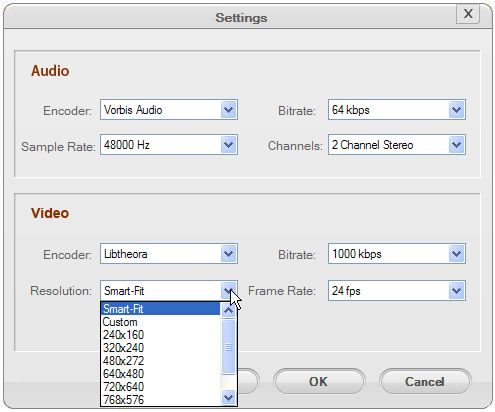
After the settings, now you can (optional) try to edit the imported videos like resizing, trimming, cropping, etc with the built-in editor before converting. When all needed settings and editing are done, preview the results. If you are satisfied with the result, press the "Start" button on the lower right to launch the conversion.
As multi-tasking is enabled, you batch convert all the imported videos in a little while. Thereafter, connect BlackBerry to your computer, transfer the converted videos and then you can play them on your BlackBerry without any problem.

Secure Download
Secure Download




Terms & Conditions| Privacy| Sitemap| Contact Us| About Us| Affiliate| Newsletter| License Agreement| Uninstall
Browser compatibility : IE/Firefox/Chrome/Opera/Safari/Maxthon/Netscape
Copyright © 2007-2016 iOrgsoft Studio All Rights Reserved