

Do you want to watch your tons of videos on you regular DVD player or DVD playback software? IOrgsoft DVD Maker can be a professional application to help you realize this. It is particularly designed for windows users who would like to make DVD from their video files and play them on DVD player.
IOrgsoft DVD Maker specializes in burning any popular video files including MP4, AVI, HDV, WMV, MOV, FLV, AVCHD etc to DVD. Powerfully, it is able to backup and trim any common videos to DVD on Windows 7/XP/Vista. It allows videos to be backup to PAL or NTSC DVD discs such as DVD-R, DVD+R, DVD-RW, DVD+RW with aspect ratio 4:3 or 16:9. If you just want to burn a specific part of the video to DVD, you can trim certain segments out of the video before you make it to DVD.
Furthermore, you can generate the ISO files and save them on native for future burning if you don’t intend to burn video to DVD at the moment.
If you want it to be creative, you can decorate your videos with adding a specific background and music before you turn it into DVD project.
Secure Download
Secure Download
DVD Make, the best one to create DVD from videos, is really easy to use.
Click "File" button, and then turn to "import" option, you can choose and add videos that you want to burn to DVDs. Or you can use the plus icon to help you add video files.
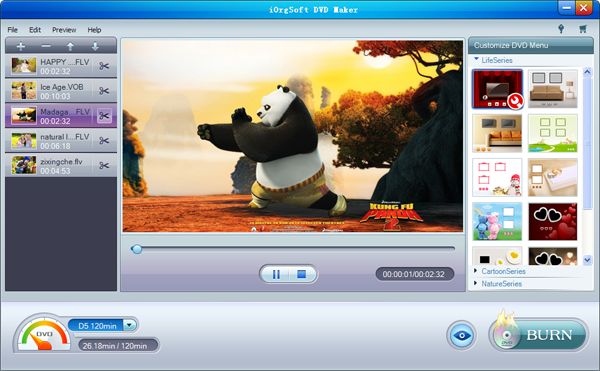
In order to make your DVD project more attractive, you can set a specific background for it. There are three templates listed LifeSeries, CartoonSeries and NatureSesries for you to choose. If you want some further editing on the chosen background, you can click the tool icon in the bottom right corner of the chosen template to open "Customize" window. "Background", "Menu" "Title", "Button Style", or "Frame" is available to be set. Note: you are able to add music to the background when you are in the "Background" option.



By hitting the "Burn" button, you can set up the destination from the "Destination" drop-down list after you insert a recordable disc. Default path to backup your video files onto your hard disk as ISO file is set in "Save .iso to" option. Additional, you can choose files project, DVD Aspect ratio, and DVD format at the "Setting" window. After you finish the necessary settings, you can just start creating DVD process.
Transfer PDF to Word, Text, Image, Epub & HTML fast, maintaining original layout, hyberlink, etc
Provides the easiest way to make personalized video clips or movies with abundant editing functions.
Convert nearly any SD and HD video format to popular video formats with zero quality loss.




Terms & Conditions| Privacy| Sitemap| Contact Us| About Us| Affiliate| Newsletter| License Agreement| Uninstall
Browser compatibility : IE/Firefox/Chrome/Opera/Safari/Maxthon/Netscape
Copyright © 2007-2016 iOrgsoft Studio All Rights Reserved