YouTube to DVD maker for Mac Lion
How to Download and Backup YouTube Videos onto DVD Disc on Mac?
As we know, YouTube is one of the most popular video sharing websites. Most of us must have got great time watching YouTube videos online. But sometimes you must want to download and save your favorite videos to DVD for further enjoyment offline. How to make this?
To download YouTube videos, you can turn to the iOrgSoft Free Video Downloader for Mac. It is an absolutely freeware able to download videos from 13 video sharing websites. YouTube.com is one of them of course. As for burning YouTube videos to DVD, the iOrgSoft YouTube to DVD Maker for Mac Lion can do you a favor. Now, let's go through the downloading and burning steps here.
Part1: How to free download YouTube videos with Free Video Downloader for Mac
Part2: How to convert and burn downloaded YouTube videos to DVD
Part1: How to free download YouTube videos with Free Video Downloader for Mac
Set download mode
After you download and run the program, you need to choose the download mode first. The program provides 2 download mode: One-click Download Mode and Customize Download Mode.
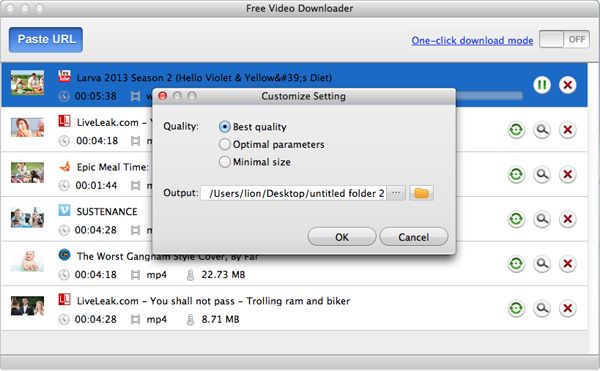
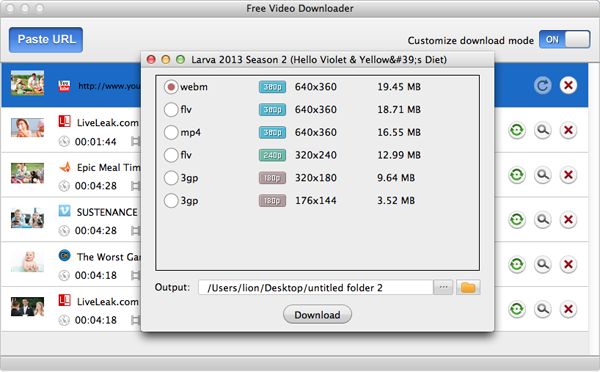
Copy and Paste URL
When ready, you just need to copy and paste the URL of the YouTube video that you want to download to finish the download process. You are allowed to batch download YouTube videos. But you are not allowed to batch copy and paste the URLs in one go. You can only copy and paste them one by one.
Part2: How to convert and burn downloaded YouTube videos to DVD
Secure Download
Secure Download
Import downloaded YouTube videos
Click the "+" button or directly drag and drop the saved YouTube videos to the program after downloading and running it. If you want to remove imported files, please select the target file and click "-" button.


Choose DVDs
You can choose the proper DVDs including DVD-5 and DVD-9 according to the time-length of your files. By clicking the "DVDs" drop-down list, you can make the choice.

Create DVD menu
To create DVD menu, you are offered three kinds of templates, including LifeSeries, CartoonSeries, NatureSeries. Moreover, you can do further editing after choosing the template menu. Click the setting icon on the selected template, and then you will go into the "Advanced" interface where you can add background music or picture, button, frame, and menu title.


Start burning YouTube to DVD
Click the button "Burn" to get ready burning YouTube to DVD. After you finish setting the Disc Label, File Profile, DVD Aspect Ratio, and DVD Format, you can click the "Apply" to get the software do the rest for you.

Related Articles
- How to Rotate YouTube Videos on Mac and Windows
- How to Convert YouTube to MOV on Mac and Windows
- An Easy Way to Download YouTube Music to iPod,iPhone, and iPad
- Final Cut Pro to DVD Maker mac
- MTS to DVD maker for mac lion
- MOD to DVD Maker for mac lion
- 3GP to DVD maker for mac lion
- RMVB to DVD maker for mac lion






