

Apart from YouTube, Vimeo is another popular online video sharing website. It contains high-quality videos in various formats, and can cater for different users. Everyone can download Vimeo video as long as there's a "Download" button below the video. However, if you can't find the provided "Download" button, how can you download the Vimeo video? Besides, if you'd like to save some Vimeo videos onto your portable device like iPhone 5s/Galaxy Note 3 but find that the downloaded videos are not compatible with your device, what can you do?
An all-in-one solution to solve both of the problems together is to use iOrgsoft Video Converter to download and convert Vimeo to MP4, which is widely used by most devices.

If the Vimeo video you'd like to download comes with a "Download" button, you can directly download it without using any 3rd-party tools and even without registration. Here's how:
1) Locate to the "Download" button and click it to get the options to download the video, such as video size and resolution.
2) Depends on the source video, you may have the options to download the video in different formats like MP4, FLV, MOV, etc.
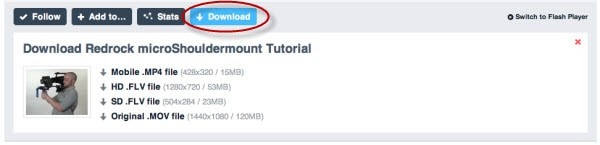
3) To download the Vimeo video, remember not to left click the video title. Instead, you should right click it and choose "Download Linked File".
4) After clicked, the video will be downloaded at the background.
If there's not a "Donwload" button provided, you can use iOrgsoft Video Converter to get the desired Vimeo videos downloaded.

Secure Download
Secure Download
Click above "Free Trial" button above to get the .dmg/.exe file. After that, follow up the installation wizard to install the program. When completing the installation, the program will launch automatically.
Now launch your browser, e.g. Chrome, and go to Vimeo.com to find the video you want to download. Highlight the address bar, copy the URL of the source video.

Now go back to the main interface of iOrgsoft Video Converter. On the upper tool bar, click the big "Download" button to open the Vimeo Downloader window. Click the "Paste URL" button on the window to process the video downloading. Note that you can batch download multiple Vimeo videos at one time.
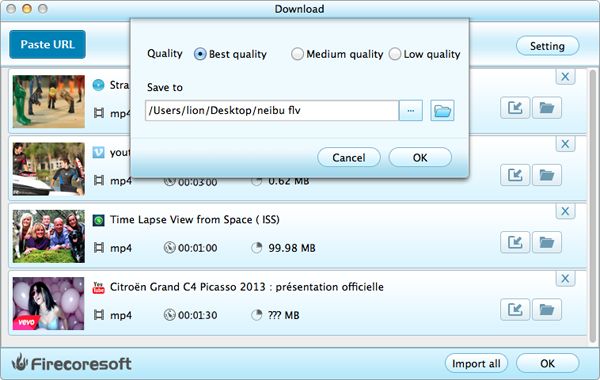
If the downloaded Vimeo videos are not compatible with your iPhone 5s, Note 3, etc. iOrgsoft Video Converter is the perfect Vimeo converter that can help.
After downloading the videos from Vimeo via iOrgsoft Video Converter, you can directly click the "Import All" button to import the downloaded Vimeo videos. If you downloaded Vimeo using any other methods, you can click the "Add Files" button on the primary window to load the files to the converter.
The imported videos will be listed on the main panel. Next to each imported item, you can see the "Format" icon. Click the icon, and then choose the output format you need from the drop-down list. For example, if you want to convert Vimeo to iPhone 5s, simply locate to the "Apple Device" tray and select "iPhone 5s(*.mp4)" preset as the output format.

If needed, you can process some settings and editings to the imported videos. For the operation tips, you can refer to the user guide.
When everythig is done, simply press the big "Start" button to launch the conversion. Within just a while, the conversion will be done perfectly, and then you can transfer the converted files to your device and enjoy them without any problem.
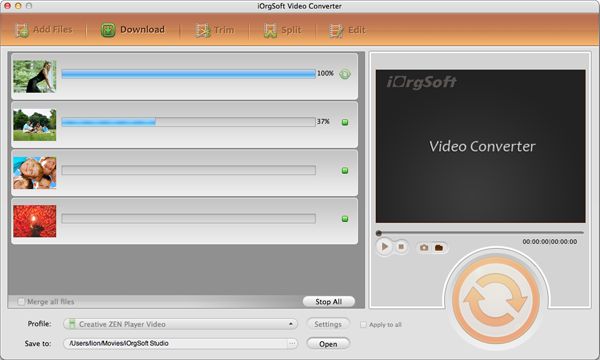
Secure Download
Secure Download




Terms & Conditions| Privacy| Sitemap| Contact Us| About Us| Affiliate| Newsletter| License Agreement| Uninstall
Browser compatibility : IE/Firefox/Chrome/Opera/Safari/Maxthon/Netscape
Copyright © 2007-2016 iOrgsoft Studio All Rights Reserved