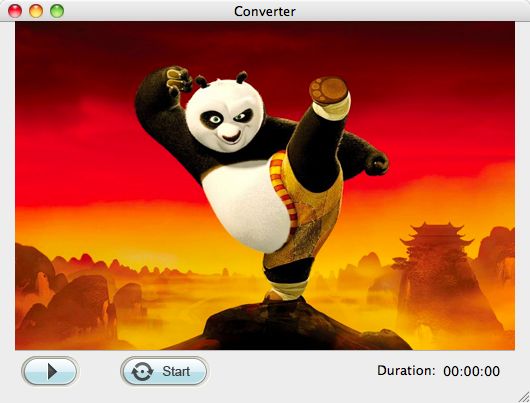Flash SWF to WMV Converter for mac lion
Quickly Convert SWF to WMV on Mac for playback on Zune with SWF to WMV Converter
Do you want to freely play flash files on your Zune, or even PSP, Xbox? Do you want to make SWF files be more acceptable with different programs and devices on Mac? Do you want to download and transfer SWF files to Zune at ease? All you need is simply an SWF Converter Mac, a powerful SWF to WMV Converter that allows you to convert your SWF files to the best format for your Zune, iPod, iPad, or even for you to freely play SWF files on Mac since you cannot install Adobe Flash Player on Mac.
Quick glance on SWF to WMV Converter Mac:
iOrgSoft SWF to WMV Converter for Mac Lion is the perfect tool right here for you. With it, you can easily edit SWF files by cropping and adding watermark. Before the conversion, you can also set about the parameters of your output files, including encoder, frame rate, resolution of videos, channels of audios, etc. Inside of this converter, there’s a powerful SWF Downloader for you to download flash files with copying and pasting the URL of the files and then download flash files with ease.
Secure Download
Secure Download
How to convert SWF to WMV on Mac with ease?
To ensure you can freely play back SWF files on Zune, you definitely need to convert SWF files to the proper format best for Zune. Here what you need to convert to is WMV format. You can refer to the guide below to learn about the usage of this SWF Converter.
Import SWF flash files
To be very first after you’ve downloaded and installed the converter, you may drag the .swf file to the program. To import the SWF files, you can also hit the “Select File” button top on the program. You are allowed only to import one SWF file to the program once.
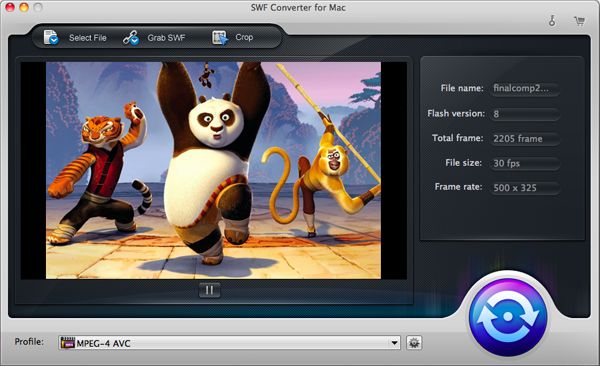
Select the target format you need
What you need here is the WMV format files. Thus, you should choose the “WMV(*.wmv)” or “Zune 2-Windows Media Video(*.wmv)” to output. Find these two output format with the following instruction: hit the “Profile” bar at the bottom and a format column appears, then select “Common Video” to “WMV(*.wmv)”, or “Zune 2-Windows Media Video(*.wmv)”.

Convert SWF to WMV for Zune
Finally, you should click the round blue button to show the pop-up window with “Start” option for you to begin the conversion. Hit “Start” and the conversion will be started. The conversion will stop and finish as soon as the flash files is finished playing. Later you can play back SWF files on Zune without any Flash player software.