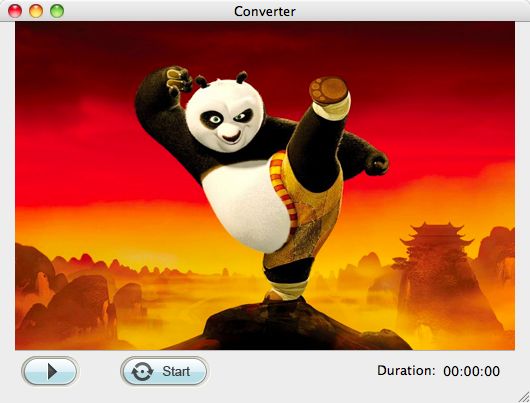SWF to FLV converter for mac lion
Best SWF Converter Mac for converting/editing SWF to FLV easily on Mac for sharing
SWF is the format for flash files that are made with Adobe Flash program. And you may know about that flash files are a little bit troublesome when you want to share it on different websites. That is mainly because SWF flash files can be smoothly played back with the flash player plug-in on your browser.
You may ask, is there a way that can make SWF files acceptable by the webs so that you can share your SWF files with others? You are so luck here, and I can tell you, there is a way, that is, to use iOrgSoft SWF to FLV Converter for Mac Lion is the exact tool for you to convert SWF files to FLV for easily sharing them on webs. Of course, this SWF Converter is qualified enough for you to convert you flash files to any other format you want as well.
Furthermore, you can also edit your SWF files by cropping the unwanted part and adding watermark with it as a Mac Lion SWF to FLV editor. Also, you can further set the parameters on video and audio of your SWF files. To learn more about this program, you can read the detailed usage of it below carefully and try to use it by yourself:
Secure Download
Secure Download
Add SWF files with the “Select File” button
Simply import SWF file by clicking the “Select File” button. Then remember that ONLY ONE .swf file is permitted to be imported each time, no batch converting with this Converter. There’s another importing method, that is, to drag the file directly to the program.
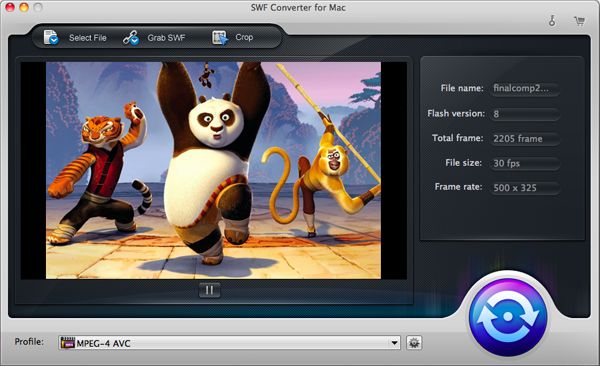
Output FLV for sharing flash on webs
It’s easy to find the ultimate output format. You need first to click the “Profile” bar, and then select “Common Video”-> “FLV(*.flv)”. After that, if you want to set the specs with your output file, you can hit the “tool” icon right next to the “Profile” bar. You can set about the parameters of your video and audio here.
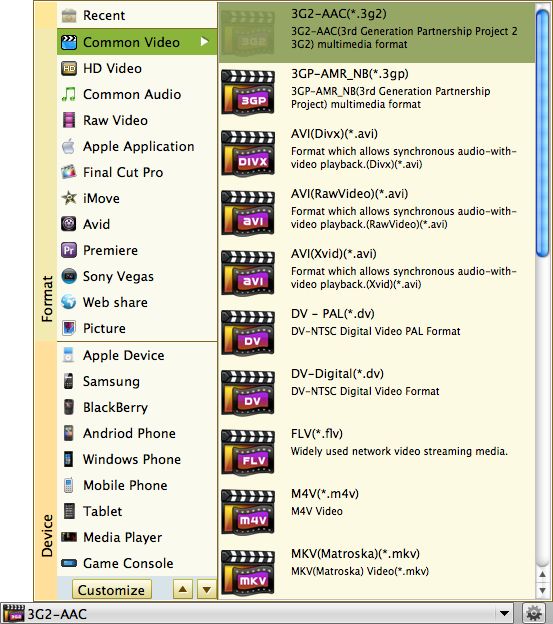
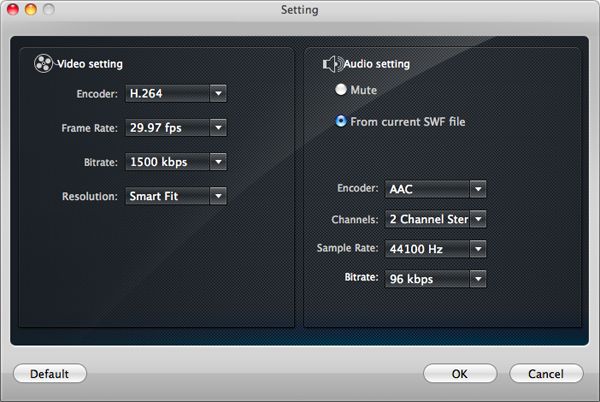
Do some simple editing to your SWF file (Optional)
Do you want to cut the unwanted edge of your SWF file so that it looks more simple and cleaner? Do you want to mark your signature on the flash to show your ownership? It’s just simple. See the “Crop” button top on the program interface? Hit it and do the cropping and add watermark to your SWF file.

Start the conversion on Mac
To run the conversion, you have to hit the big round blue button beside the “Profile” bar. Then a pop-up window is there for you to preview your flash file and then hit “Start” to begin the conversion. Then all you can do is to wait.