How to Turn SWF Files to AVI format with SWF to AVI Converter for Mac
"I want to convert the SWF Flash with Audio file to Video File (AVI). I do not use Adobe Flash Editor. Is there standalone SWF converter software for Mac OSX?"
Of course there is SWF converter software for Mac. This site is going to recommend you the professional software to convert SWF to AVI. It is named iOrgsoft SWF to AVI Converter for Mac. This tool is with simple design but powerful functions. With the easy-to-use interface, you can easily find the instructions you need or next step you need. Even though you are novice to converting tool, you can handle it with ease. With batch conversion mode, you can effortlessly import dozens of SWF files to the program at one time, which save you from a lot of trouble if you have lots of SWF files to convert to AVI.
When saying it powerful, it is able to convert SWF to many popular video formats on Mac, not just SWF to AVI. When you launch the program, you will find there is a variety of output formats including WMV, MP4, MOV, MPG, FLV, DV, MKV, RMVB, RM, etc. That means, you can convert SWF to those formats. And because of this, you are allowed to import SWF to iMovie, Final Cut Pro, QuickTime etc editing software like these as well as transfer SWF to portable devices such as Samsung Galaxy S2, Sony Ericsson Xperia Play, Motorola Droid Razr, etc on Mac as long as you convert SWF to suitable file formats.
To make you have more fun, the tool allows you to customize your videos with embedded editing and setting functions. With editing functions, you can crop videos, alter video dimension, add copyright etc; with setting function, you can reset video parameter to meet your need. SWF to AVI Converter for Mac is really your best choice. Go to have a try following the below steps.
Secure Download
Secure Download
Part1. Convert SWF Videos
Import local SWF files
After you launch the program, firstly, you need to import local SWF files which you want to convert to AVI or other video formats. Go the click the button "Select File" to browse and add local SWF videos.
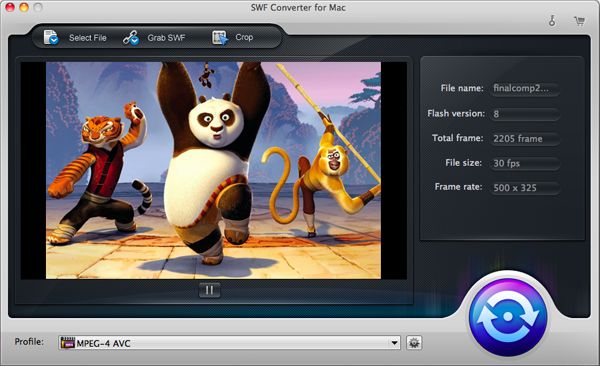
Choose output format
Go to the drop-up list of "Profile" option, and then you can find a variety of output formats for your choices. Choose AVI as the proper one if you convert SWF to AVI.
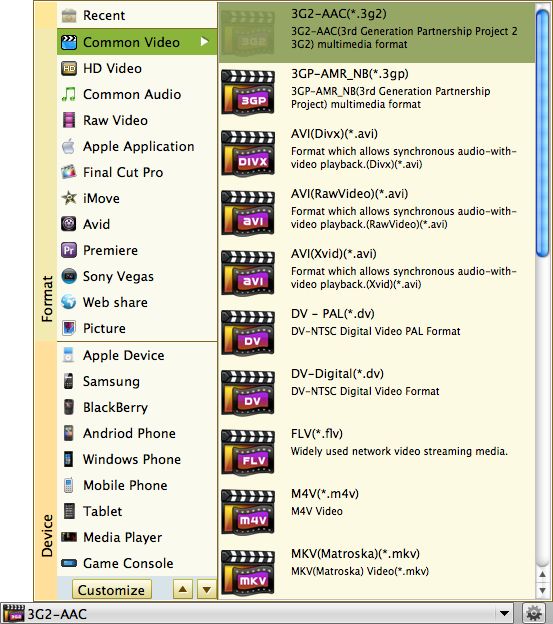
Start conversion
When you are ready for conversion, you can just click the start icon to start convert SWF to AVI. The tool will automatically do the rest for you. The conversion process won't take long. When it successes, you can have your converted files for further use.
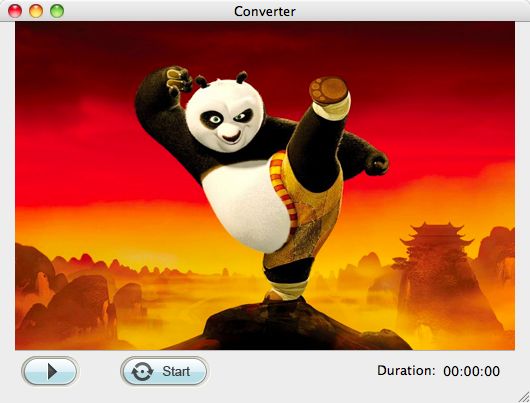
Part 2. Grab SWF Videos
You are allowed to grab SWF videos on the web.
Grab SWF files
Click the button "Grab SWF" and then you can come to the "SWF Downloader" interface. As long as you input the URL link and click "Grab", the program can offer you all SWF files on the web page for your option. You can choose your favorite one and then click "Convert SWF" or "Download SWF".

Setting (Optional)
If you want to reset the output video parameters, you can click the tool icon which stands for settings next to the option "Profile" to choose the desired parameters including video resolution, encoder, frame rate, bi rate, and audio channel, sample rate.
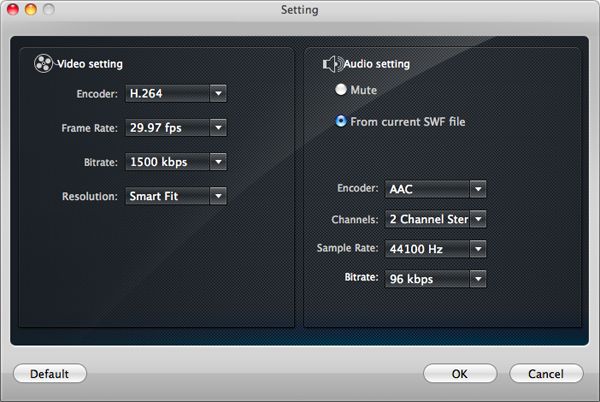
Editing
Click "Crop" button and then the "Crop" window will pop up. You can crop your video by removing the unwanted part or frame of the video. Or you can add watermark to the video. To click the folder icon next to the "Image path" option, you can select a picture as the watermark.







