Video Converter
How to Import Sony HDR-CX115Video to Mobile phone
If you are looking for a HD camcorder, Sony HDR-CX115 is what you should not miss.
Due to the super sensitive Exmor R CMOS Sensor, the CX115 provides extraordinary low-light performance, producing images with low noise levels even in dim condition. The improved autofocus performance makes the CX115 quick to lock on to subjects and do not need to find focus when the light is not enough. Therefore, it is two times faster than the previous models in focus.
Secure Download
Secure Download
Let's just have a look at its shooting features
Full HD 1920x1080 with Exmor R - Full HD 1920 x 1080 video shooting (AVCHD format) at maximum bit rate for increased detail and clarity
Full HD shooting on memory card - Up to 13hr HD video shooting time on removable 32 GB memory card (optional)
25x optical zoom - High quality Vario-Tessar lens with powerful optical zoom to pull distant objects closer
Just like other HD camcorders, Sony HDR-CX115's Video format is AVCHD, which is not supported by mobile phone, so if you need to import the video from Sony HDR-CX115, you need a video convert to transfer the video to MP4 or other format that the mobile phone supports.
Video Converter can transfer videos between almost all video formats including HD video such as AVCHD, this guide will show you how to import the video from Sony HDR-CX115 to various video formats like MP4, 3GP, AVI, WMV for various mobile phones like iPod, iPhone 4S, iPad 2, Apple TV, BlackBerry etc. Besides, it can also help you customize your video with the built-in video editing functions like video crop, video clip, video effect etc.
Download and install iOrgsoft Video Converter, run it on your computer.
import file from your Sony HDR-CX115
Click Add File button to import the file. 
set output format and output path,
Click the drop-down list below the Profile to set output format as MP4, you also can set as other format such as WMV that your mobile phone supports 
Setting
You will be required to finish the settings below especially the resolusion according to your mobile phone. 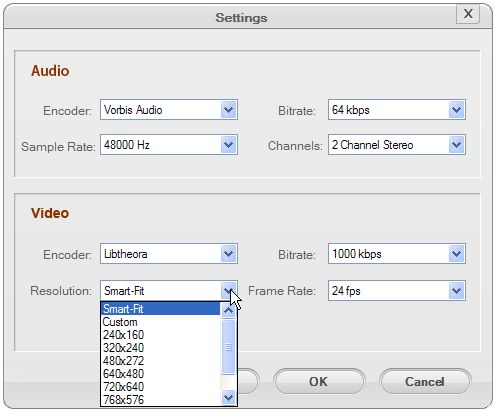
Convert
After all steps above have been done, click the Convert button. It will take the video converter several minutes to finish converting. 
Related Articles
Hot Article
- Useful AVCHD to MP4 Converter Simply Convert AVCHD to MP4
- How to Edit MTS Files with MTS Editor
- XAVC Converter for Mac
- Convert MXF files on Mac
- MTS to DVD maker for mac lion
- How to Convert XAVC to MP4 on Windows and Mac OS X
- Import MTS to Final Cut Pro on OS X Mountain Lion
- Import MTS files to iMovie 08, 09, 11
- Convert MXF to DVD Mac






