

I just bought a Sony Cybershot DSC-T900 that gererates .MP4 files at 720P but they won't import into Premiere CS3 with any of the presets. Anyone have a solution? Thanks! Larry
You might be confused that Adobe Premiere Pro CS3 supports MP4 before but now it can't. This also probably happens to Premiere Pro CS4/ CS5/ CS6/ CC. The reason why you can't import MP4 to Premiere is that MP4 is a format container with various codecs. So, Adobe Premiere works with some MP4 material, and not with others.
If you are not so crazy about Premiere, you can change another editing program to edit your MP4 videos. For Windows users, you can use Windows Movie Maker or Sony Vegas; for Mac users, you can adopt iMovie, QuickTime and Final Cut Pro. But please note that you might get the same problem with the other editing program since none of the editing programs can read all kinds of MP4 codecs.
Another method is to find and install a needed codec to import the incompatible MP4 files in Adobe Premiere. But sometimes the codec stuff can be very complicated, especially for those who are novice.
The easiest and best way we think is to convert MP4 to Premiere with iOrgSoft Video Converter (Video Converter Mac). This video conversion software has optimized the output format for Premiere. You can easily choose the preset output formats including Premiere AVI, HD AVI, MPEG-4, HD MPEG-4, WMV, and HD WMV for Premiere. Since the program supports almost all kinds of video formats, you can convert not only unsupported MP4 to Premiere, but other incompatible video formats to Premiere. With this program, you don't have to install different video editing software on your computer for different file codecs. It is just the all-in-one video tool box that you need.

iOrgSoft Video Converter is an all-in-one video tool box containing video converter, video editor, video downloader, and audio converter.
Secure Download
Secure Download
You can directly drag and drop the local MP4 files to the program. You can also click the "Add Files" button to add them. Since the program is able to deal with batch conversion, you can import several MP4 files at one time.
You can click to download online MP4 videos by clicking the "Donwload" button. You just need to copy and past the video URL to the start downloading. When finishes, you can import it to the program for conversion immediately by clicking the button "Import all".

You should choose a proper otuput format for Premiere after you finishing importing MP4 videos to the program.
There are two ways to find the output format list:
1. Click the format icon next to the imported video thumbnail
2. Click the "Profile" pull-up menu list
When you reach the output format list, you can directly type "Premiere" in the search box on top left of the format list. Or you can move to "Premiere" category to find the optimized output formats.
Please check the "Apply to all" box to apply the same output format to all videos you've imported so that you don't have to choose the output format individually.
After finishing choosing the Premiere output format, you can click the "Settings" button to adjust the output parameters.
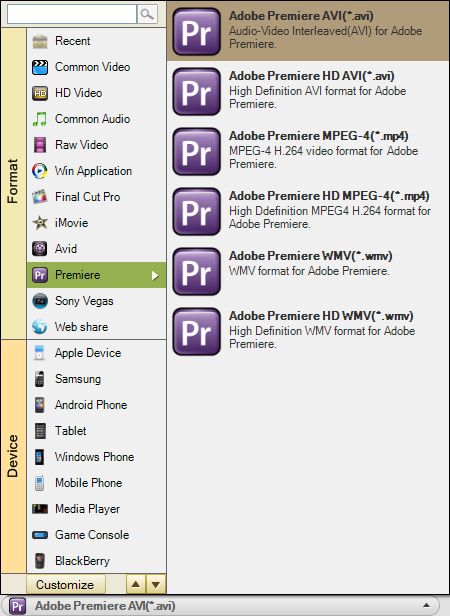
When you are ready, just click the convert icon button to start the MP4 to Premiere conversion. During the process, you can cancel the conversion if it requires. Depending on the file size, the process may take a few minutes or longer.

Secure Download
Secure Download




Terms & Conditions| Privacy| Sitemap| Contact Us| About Us| Affiliate| Newsletter| License Agreement| Uninstall
Browser compatibility : IE/Firefox/Chrome/Opera/Safari/Maxthon/Netscape
Copyright © 2007-2016 iOrgsoft Studio All Rights Reserved