


iOrgSoft Portable Camera Mate is professional for you to convert any videos from your portable cameras or camcorders including AVCHD, MTS, M2TS, MOD, TOD, MXF, MP4, MOV, TS, etc to other easy-to-play video formats like MP4, MOV, WMV, etc with ease.
Secure Download
Secure Download
iOrgSoft Portable Camera Mate offers an easy way to playback videos from portable cameras on various devices like iPad (iPad Air/iPad Mini/iPad with Retina, etc), iPhone (iPhone 5S/iPhone 5C/, iPhone 4S, etc), Samsung devices (Galaxy S/Galaxy Note, Galaxy Tab), etc, or on applications like Windows Movie Maker, QuickTime, etc.
| AVCHD to iMovie | Users can't import AVCHD to iMovie when they deleted all folder structures on their card leaving just .MTS files. In such case, there's a need to convert AVCHD (MTS/M2TS) to iMovie. |
| MTS to FCP | FCP is an ideal app to edit videos. But if you want to edit raw MTS footages on FCP, you'll be rejected due to incompatibility issue. In this case, you'll need to convert them to FCP friendly formats. |
| MXF to Windows Movie Maker | Some video editors can directly work with MXF, like Adobe Premiere, but not WMM. If you don't want to pay much for another editor, you can use iOrgSoft Portable Camera Mate to convert MXF to WMM. |
| MOD to MOV | Got some MOD videos shot by JVC MOD camcorders, Panasonic MOD camcorders, and Canon MOD camcorders? Can't import them into QuickTime for playback? Please convert them to QuickTime MOV first. |
This program can convert (HD) videos from portable cameras and camcorders in AVCHD, MTS, M2TS, MOD, MXF, etc while it supports almost all standard video formats such as MP4, WMV, MKV, AVI, MOV, FLV, etc. Meanwhile, it supports common audio formats like MP3, MP2, MKA, M4A, WAV, AC3, AAC, etc.
| Support HD Videos from Panasonic Camcorders | Panasonic AG-DVC30, AG-DVX100, AG-DVC7, HDC-DX1, HDC-SDC1, AG-HPX500, AG-HVX200, AG-HPX170, AG-HSC1, AG-HMC150, HDC-HS900, HDC-TM900, HDC-SD900, and more. |
| Support HD Videos from Canon Camcorders | Canon DV 012, Canon XL-2, Canon XH-A1, Canon XM2, Canon MVX100i, Canon HV4, Canon HV30, Canon HF100, Canon XF100 / XF105, Canon HG10, Canon HF10, Canon FS10, and more. |
| Support HD Videos from JVC Camcorders | JVC GC-PX100, JVC HD EVERIO GZ-V515, JVC EVERIO GZ-HM445, JVC ADIXXION GC-XA1, JVC PICSIO GC-FM1, JVC PICSIO GC-FM2, JVC EVERIO GZ-MG330, and more. |
| Support HD Videos from Sony Camcorders | Sony DCR-VX1000, Sony DCR-TRV900/DSR-Sony DCR-VX2000 & Sony DSR-PD150, Sony DCR-TRV950/Sony DSR-PDX10, Sony DCR-VX2100 & Sony DSR-PD170, and more. |
It's free, safe, clean and quick to download Portable Camera Mate onto your computer.
Please have a free trial before make the order. The trial copy allows you to fully evaluate its interface, performance and function.
Note: If you have finished payment, you'll get an order confirmation email which offers license name and license code. Please take good care of it just in case you need to reinstall the program someday in the future.If you just paid for the iOrgsoft Portable Camera Mate, but are not able to register, please contact iOrgsoft customer service for help.

Click "Add Files" button, then it will open a window, please browse your native folder to load Portable Camera files. Additionally, you are allowed to drag and drop the files to the program directly. Batch conversion is supported.
Note: The program is able to download videos from 100+ video sharing websites and do conversion among almost all videos. So, except portable camera videos, you can download videos from YouTube and import them directly for conversion. Click the "Download" button to achieve this.

Click "Profile" drop-down list, choose the format according to the devices or applications on which you are going to play your converted files.
For example, if you want to play your portable camera videos on QuickTime, you can choose QuickTime MOV as output format. You can choose the output fomrat either from the "Format > Common Video" or from "Device" category. If you want to enjoy them on iPad Air, you can go for "Device > Apple Device > iPad” to choose optimized ipad output format.
If you just want to extract audio files from the portable camera videos, you should choose an proper audio format as output format. Available audio output formats are MP3, MP2, MKA, WMA, WAV, AAC, AC3, AIFF, FLAC, M4A, etc.
If you've added several files for conversion, you can select output format for each file individually. If you want to select the same output format for all added files, you just need to check the "Apply to all" box to fast apply the same output format to all files.
If you want to join all the files you've added into a single one, you can check the "Merge" box.
Note: To get the output format list, you can also go to click the format icon that turns up right next to the imported file.
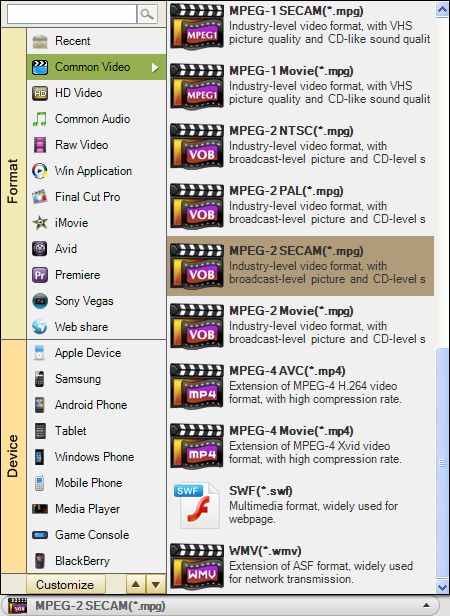
Under Some Circumstances like preparing a presentation or making ringtone, you might need to video/audio trimming. By trimming, you are able to just convert the wanted parts of the video/audio file for further use.
This proogram allows you to cut the file into several desired segments. You are freely to add or delete the trimmed segments to/from the bottom table. To add segments, please press "+" button and then more segments will be listed on the bottom table. To delete segments, please click to choose the unwanted segment and then press "-".
To get the trimmed video/audio, you just need to set the Start and End time to determine the desired segments. There is "Start Time" and "End Time" value option. Please set the time you need and press OK to confirm it. Or you can directly drag the slider on the timeline to set the time. Another way is to use the square brackets to help.
Note: You can check or uncheck the "Merge Trimmed Files" box to join the trimmed files or not.
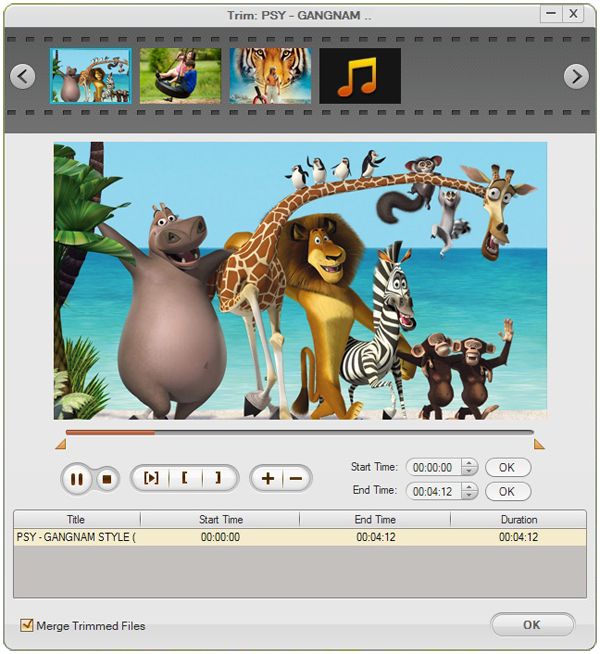
Optionally, you can choose to edit your files before start to convert.
Click "Edit", you can find "Crop", "Watermark", "Effect", "Transition", "Audio" buttons.
Click "Crop", rotate or flip video, set aspect ratio, or select from zoom, original, full, 16:9, 4:3
Click "Effect", adjust brightness, contrast, and saturation; special effect: gray, emboss, old film etc
Click "3D Effect", choose to apply Red/Blue, Green/Red, and Yellow/Blue 3D effect to your 2D videos or not.
Click "Watermark", add native image or type text as watermark. Watermark transparency is adjustable.
Click "Transition", add video fade in or fade out effect while click "Audio" to add audio fade in/out effect.

When finishing selecting output format, setting save path, setting output parameters, and editing videos, please start the conversion by clicking the convert icon.
The progess bar will show you how is the process going. Please note that if you files are large, it will take more time to complete the process. You'll be informed once conversion completes successfully.
In addition, please check your save location to make sure it there is enough space to save your converted files.

Secure Download
Secure Download




Terms & Conditions| Privacy| Sitemap| Contact Us| About Us| Affiliate| Newsletter| License Agreement| Uninstall
Browser compatibility : IE/Firefox/Chrome/Opera/Safari/Maxthon/Netscape
Copyright © 2007-2016 iOrgsoft Studio All Rights Reserved