ASF to Video Converter
ASF (short for Advanced Systems Format) is a container format, which is used for storing a video file rather than a way of compressing it. It can contain different kinds of data. This means ASF files could be audio or video. According to Microsoft, it's used in a variety of commercial applications, including online streaming and broadcasting.
Tools for playing .asf files:
For Mac OS: VLC media player for OSX
For Windows OS: Windows Media Player or VLC media Player
Sometimes, you may hope to play ASF files on your target media player like iTunes, QuickTime, etc. or want to watch .asf files with handy device on the move. In these situations, you may find playing ASF files is a tough job, as the ASF file can’t even be loaded into the devices or programs. Take it easy! In the article, I will show you how to easily solve these problems and enjoy ASF files in your way.
What you need: Free download the ASF to Video Converter or ASF For Video Converter Mac.
Secure Download
Secure Download
Install and run the ASF to Video Converter
Load .asf file(s) to the program
Click the "Add" button, the program will let you browse your hard disc. Add the file you want to convert.

Choose output file format
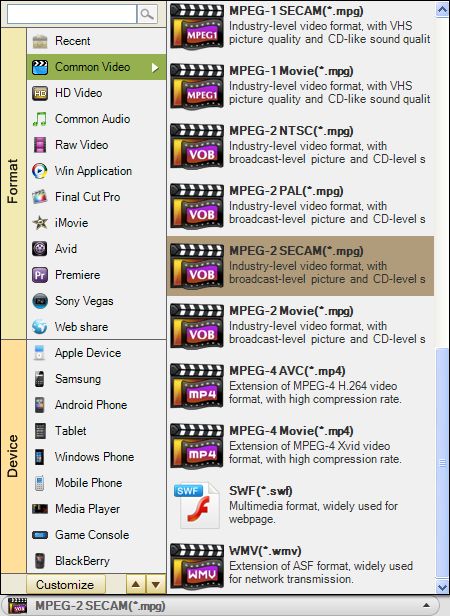
Select your target output file format under the menu of “Profile", e.g. choose “MPEG-4 AVC (*.mp4).
Edit video (optional)
Optionally, you can edit video to personalize the output video.
Trim video: Click "Trim" icon in the main menu to enter the trim window. In the section, you can specify the time-length of the segment with customized starting and ending time.

Crop video: Click "Crop" in the main menu to go to the crop window. Four crop values are available on the lower left part of the crop window: Up, Down, Left and right. You can set each value to crop your video and the crop frame will move accordingly. Meanwhile, you can choose the presets for output aspect ratio: Original, Full screen, 16:9 and 4:3.

Apply video effects: In the "Effect" panel, you can easily set video brightness, contrast and saturation. Also, choose the artistic effect like Gray, Emboss or Old films and then adjust it to get the best effect as you need.
Start ASF video conversion
When all the settings are done, click “Start" button to run the ASF video conversion.







