Insert YouTube Videos in PowerPoint
How to insert/embed YouTube Videos in PowerPoint?
We often see presenters in conferences struggling to get the video right thus breaking the entire rhythm of their presentation. The problem could be due to poor Internet connectivity or computer missing the right codecs or something else. This article takes Youtube video as an example to show how to insert Youtube video to PowerPoint.
You can easily save yourself from getting into such embarrassing situations by planning ahead. Will you be presenting to a live audience in a Wi-fi enabled conference room with good Internet speed or are there any chances that you may have to deliver the presentation video in an offline environment (like a classroom)?
Secure Download
Secure Download
If you plan to deliver a presentation without internet, take the following approach. Play YouTube Videos then insert in PowerPoint without Internet.
First download the YouTube video locally. Youtube video is in .flv format, you need to convert youtube video to avi, mpeg-2, wmv since PowerPoint doesn't understand the default FLV or MP4 formats of YouTube.
Please free download Youtube video to ppt converter, or flv to powerpoint converter, to convert flv to ppt supported avi format. The program is simple yet powerful, almost all video formats can be managed to convert between. Best output quality is guaranteed.
Once the video is saved as an AVI or WMV file on your computer, go to Insert -> Movie -> "Movie from file" to put the YouTube video in the current slide.
How to insert/embed YouTube Videos in PowerPoint for Windows 7, Vista, and Pro step by step guide?
Download Youtube videos to you computer hard drive
Download and install iOrgsoft video converter.
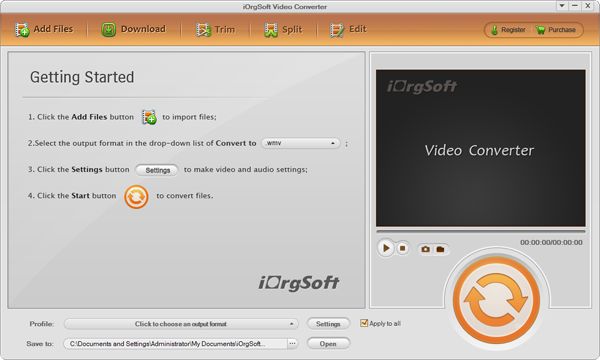
Load videos you wish to convert.
Click "File" or 'Add' button to load videos you wish to convert, benefit from batch conversion, you can load as many videos at one time as you like.
Select output formats.
In the case to convert/insert video to PPT, you can select avi, mpeg-2 as the output format.
Convert

Related Articles
Hot Article
- Easy import AVI to iMovie ‘08/’09/’11
- Import MTS files to iMovie 08, 09, 11
- Edit Canon C500 MXF footage in Final Cut Pro
- Import MTS to Final Cut Pro on OS X Mountain Lion
- How to Open MKV in Sony Vegas
- Convert Youtube FLV into Sony Vegas
- AVCHD to Windows Movie Maker
- Convert/import MOV file to WMM
- Convert AVCHD to to iDVD for burning
- FLV to PPT converter






