Convert AVCHD to Divx, Xvid and AVI
How to convert Canon, Sony AVCHD files to Divx on Mac
AVCHD to Divx conversion tool for Mac is specialized in decoding AVCHD videos from Canon, Sony to (HD) Divx, Xvid and AVI etc and supports all popular video formats.
This article is mainly about how to convert AVCHD files to Divx on Mac using AVCHD to Divx converter for Mac(run on the Intel-based Mac version and Power PC-based Mac version).
FAQ: Have many AVCHD files from Sony SR-11, tried using some Video converter to convert it to usable formats for Creative Zen and when I convert to HD DIVX, the files is smooth... then slightly choppy.. then smooth... then slightly choppy..Then when I convert it to regular DIVX.. it's completely smooth, but I can see a difference in video quality.......
In fact, just install the super AVCHD to Divx converter software Mac, you can freely convert AVCHD to Divx, AVCHD to HD Divx, AVCHD to (HD) Xvid, AVCHD to (HD) AVI on MAC. Additional, you can convert AVCHD to Divx/AVI with different resolution like 160×120, 220×130, 320×240, 480×272, 640×360, 640×480, 720×480 etc on Mac for importing to Creative Zen, iRiver, BlackBerry and import AVCHD to iDVD etc for burning DVD etc.
Mac AVCHD files to Divx Converter also can be used to convert AVCHD to other common video formats like MOV, MPG/MPEG,WMV, FLV, 3GP/3GPP, 3G2/3GP2, RM/ RMVB, DV ,M4V, SWF, HD video etc on Mac os x.
Secure Download
Secure Download
Import AVCHD to Sony PSP, Apple iPod, iPhone, Zune, mobile phone, Creative Zen, iriver, Gphone, BlackBerry, Palm for playback, bring AVCHD footage to iMovie, FCE, FCP for editing also can using AVCHD to Divx software for Mac.
What's more, you also can editor your AVCHD files through trim, split, crop, setting, effect, merge, rotate etc with AVCHD to Divx Converter for Mac.
Step by step on how to convert AVCHD to Divx on Mac using AVCHD to Divx converter for Mac
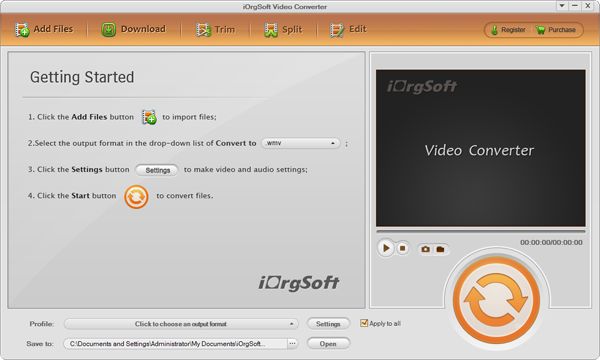
Download, install, run Mac AVCHD to Divx converter on Mac
Add AVCHD files, set output and save
Click "Add files" to add avchd video, click Profile drop-down list to set output, click Browse to save AVCHD files to destination place.
Edit AVCHD files on Mac
Click "Trim" to set starting time and ending time, click "Effect" to adjusting brightness, contrast and saturation (special effect gray, emboss, old film) click Crop to set aspect ratio(16:9, 4:3, full screen), Click Setting to adjust Resolution, Bit Rate, Frame Rate and Encoder of video and Bit Rate, Sample Rate , Channels and Encoder of audio etc
Convert and import AVCHD files
Click "Convert" to finish whole progress and get you wanted ripe files, them import to your video device as you like directly.
"





