


iOrgSoft TOD Converter supports converting all JVC TOD footages to files in any other video/audio format including MP4, MOV,WMV, FLV, MPG, etc.
Secure Download
Secure Download
TOD format is not natively supported by many video players, applications or devices. To solve this problem, you should convert the TOD file into other popular video formats such as MP4, AVI and the like. For this, iOrgsoft TOD Converter offers you the best solutions.
| TOD to MP4 | It's a rough job to play or edit TOD files. Instead, you can convert TOD to MP4 to make it compatible with most video editors and players. |
| TOD to MOV | If you want to play TOD movie on Mac or edit TOD footage with iMovie/FCP, you need to convert the TOD file to QuickTime MOV format. |
| TOD to FLV | Want to share your TOD home movie online on YouTube, Vimeo? You have to convert TOD to YouTube/Vimeo supported formats like FLV beforehand. |
| TOD to iPhone | iPhone (iPhone 5s included) doesn't recognize TOD format. To play TOD video in iPhone, you have to convert TOD to iPhone-friendly format. |
The following table contains all the supported formats that you can convert TOD videos to. Generally, you can convert TOD footages to more than 200 video and video formats. You can also easily convert the TOD files to popular mobile devices with the provided prosets.
| Video Formats | MP4, AVI, MOV, M4V, WMV, FLV, MPG, DivX, XviD, MKV, DV, VOB, 3GP, ASF |
| Audio Formats | MP3, M4A, WAV, AIFF, APE, AAC, FLAC, M4R, AC3, CAF, OGG |
| HD Formats | HD MP4, HD MOV, HD FLV, HD MKV, H.264, H.265 |
| Devices | iPhone 5s/5c/5/4s/4, iPad Air/Mini 2/Mini/4/3, Kindle Fire HD, Galaxy S5/S4, Note 3/2, Nexus 10/7/5, Xbox One/360, PS4/3, Wii |
| Applications | Windows Movie Maker, Windows Media Player, iMovie, FCP, AviD, iTunes, iDVD |
| Web Sharing | YouTube, Vimeo, Facebook, FLV, SWF, WebM, OGG, OGV |
Click the Download button above to free download the latest version of iOrgsoft TOD Video Converter. After that, follow the instructions to install the program and then run it.
Click "Add Files" button on the left top of the panel to browse your computer hard disk, or directly use the drag-n-drop option to import your desired TOD files into the TOD Converter. You can import a bunch of files at one time.
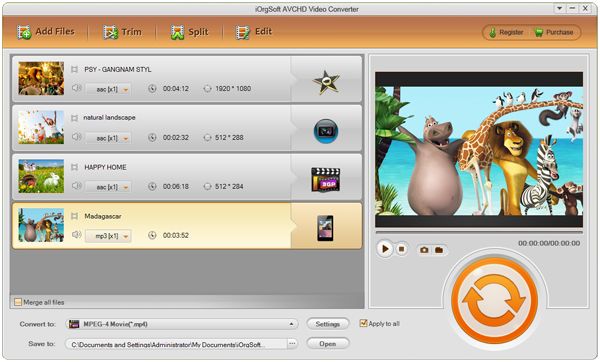
As mentioned above, iOrgsoft TOD Converter can help you convert TOD footages to 200+ video/audio formats as well as various presets for applications/devices, so you can easily convert TOD to any formats as per your need.
On the lower bottom of the main interface, hit the "Convert to" menu bar to pop up the output format window. Here, you can open the format drop-up list to select the output format/preset under the category of "Format" or "Device".
After selecting the output format, you can destinate the output path for saving the converted videos. By clicking the "Open" button, you can find the exported files with ease.
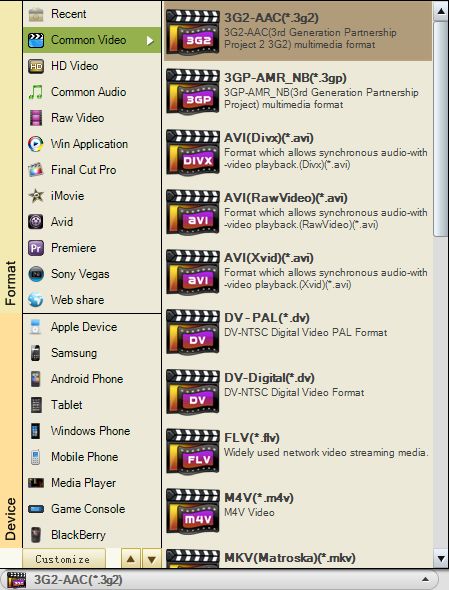
With the built-in video editor, you can conduct basic editing to the TOD files as well. For example, you can clik the "Trim"button to cut your video into certain lenth. Simply drag the triangle sliders to set the start time and the end to to specify a certain segment to convert.
You can trim the video into several segments by clicking the "+" button, meanwhile, click "-" to remove the unwanted ones.
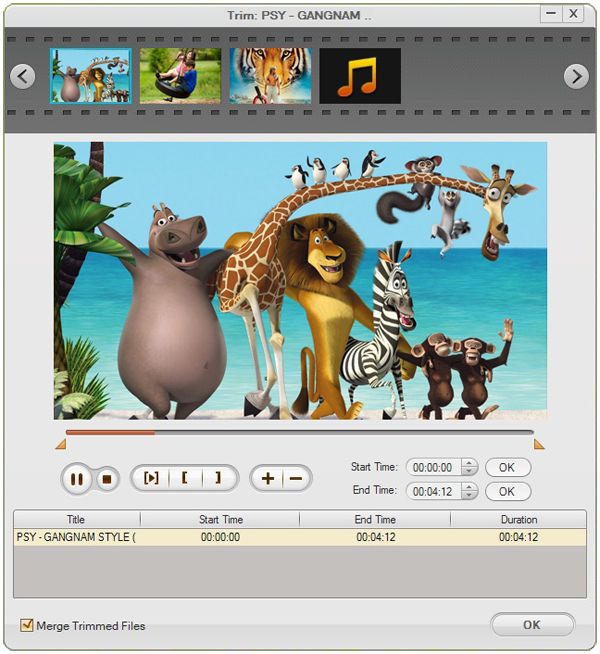
After all the needed settings have been done, click the "Start" button to begin converting the TOD files. The video will be automatically directed to the folder you specified previously.
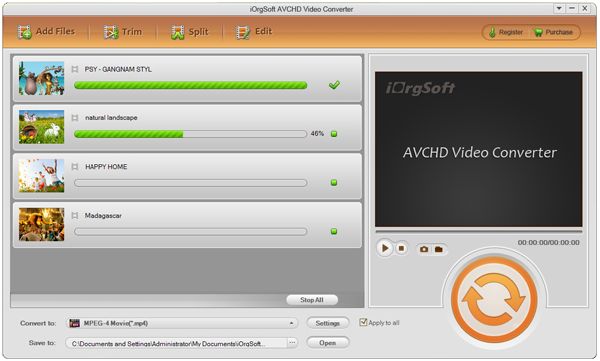
Secure Download
Secure Download




Terms & Conditions| Privacy| Sitemap| Contact Us| About Us| Affiliate| Newsletter| License Agreement| Uninstall
Browser compatibility : IE/Firefox/Chrome/Opera/Safari/Maxthon/Netscape
Copyright © 2007-2016 iOrgsoft Studio All Rights Reserved