


RM Video Converter help you convert RM or RMVB files to common formats such as MP3, MP4, MOV, FLV, WMV, AVI, etc. for playback on various multimedia players like iPod Touch, iPad Air, iPhone 5s, Windows Media Player, Apple TV and the like.
Secure Download
Secure Download
RM is a Real Media format and often played by Realone Player or Real player, which is not supported by many other media players/applications such as iPhone 5s, Galaxy S5, iMovie'11, Sony Vegas, etc. To handle RM files without format issues, you need to convert RM to other popular video/audio formats relatively.
| RM to MP4 | Since MP4 format is supported by most mobile devices like iPad Air, you can always convert RM to MP4 for a better format compatibility. |
| RM to M4V | M4V is the default format used by Apple iTunes. After converting RM to M4V, you can transfer the files to all Apple devices via iTunes without any problem. |
| RM to iPad | If you want to play RM videos with your iPad (iPad Air/4/3/2), you should convert RM to iPad-friendly format in advanced. |
| RM to iMovie | To import RM video files to iMovie for editing on Mac, you need to transcode RM to iMovie AIC format beforehand. |
In addition to iOrgsoft RM Converter, there are many applications that are very useful for RM files. For example, the Real Player Cloud allows you to play RM videos on iOS/Android devices without worring format issues. Here, we'll introduce you some of these apps, and provide the quick links to them as well.
| Real Player Cloud | · Watch your PC, phone & tablet videos on TV wirelessly · Share your videos with friends & family privately · Organize your video collection · Move videos across all your devices |
| RM Editor for Mac | Freely edit any RM/RMVB video files, trim/crop/merge, etc. on Mac. Compatible with Mac OS X 10.9. |
| Free Video Downloader | One-click downloading web videos from 150+ websites like YouTube, Vimeo, Facebook, etc in any format. |
| VideoLAN VLC Media Player | Smoothly play almost all videos in any popular formats. This program is available on Windows, Mac and even Linux OS. |
Before continue reading this guide, make sure yourself that you've download the iOrgsoft RM Video Converter and install it on your PC/Mac.
Launch the program after installation. Drag the RM videos files you want to convert onto the main interface for preparation. Besides the drag-n-drop option, you can also directly click the "Add Files" button to select the RM files.

iOrgsoft RM Video Converter supports converting RM files to various video/audio formats. You can click the "Convert to" menu bar to open the format list and choose the output format you need.
To give you an example, if you want to convert RM to MP4, you can select "Common Video" > "MPEG-4 AVC" to set the output format. Likewise, if you want to convert it to HD MP4, just choose the output format from the "HD Video" tab.
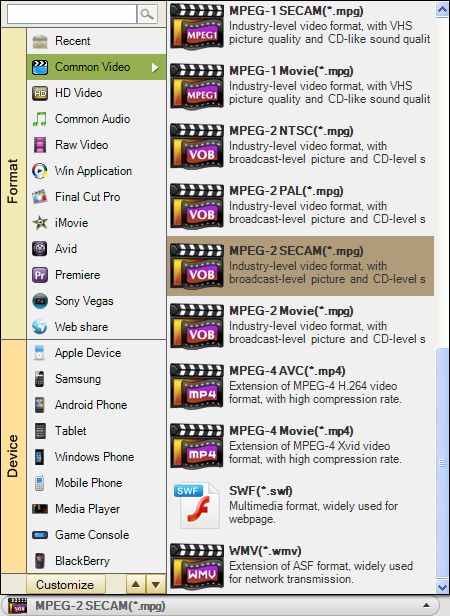
After all the settings, the last step is to press the "Start" button on the right of the bottom to begin the conversion from RM to the target format.

Secure Download
Secure Download




Terms & Conditions| Privacy| Sitemap| Contact Us| About Us| Affiliate| Newsletter| License Agreement| Uninstall
Browser compatibility : IE/Firefox/Chrome/Opera/Safari/Maxthon/Netscape
Copyright © 2007-2016 iOrgsoft Studio All Rights Reserved