

"A lot of businesses have forms and the like that we want to provide to our customers via Facebook. Why can we not add pdf files to business pages? This is something Facebook needs to fix."
Many Facebook users complain not able to add PDF files to pages. Unfortunately, Pages won't be allowed to upload a PDF document but Groups can. For more information between a page and a group, please check out the Facebook Help Center. Anyway, fortunately you find this article. In the following paragraphs, it'll tell you how to upload PDF files to Facebook Pages.
Part I: Upload PDF to Facebook Pages with iFrame
Part II: Upload PDF to a Free Hosting Site
Part II: Convert PDF Files to Image Format
Facebook suggests sharing PDF files on Pages using iFrame. How to get iFrame then? Please type "iFrame" in the "Search bar" on the Page. (Please create a Facebook Page if you haven't got one.) And then you'll see a star icon with "Static HTML: iFrame Tabs" from the search result. That's the iFrame you need. Then click the star icon-hit the "Go to App" button-press the "Add Static HTML: iFrame Tabs" button to add iFrame to your Facebook Page. After you add the app, go to your page and click on the "Welcome" tab to start editing.

And then you need to code your Page. iFrame allows you embed any type of code, including code for a PDF. You can find the PDF embed code from any document uploading site. For more details, please read the iFrame Tutorial which includes video tutorial.
The second option we are able to offer is to upload the PDF to a free hosting site like box.net, dropbox.com, fileden.com, sendspace.com, etc and then post the link on your Facebook Page. You'll only have a link to your document, not the actual document itself.
Finally, we can convert PDF to JPEG, BMP, PNG, or TIFF format and add them as photos. Facebook accepts images including PNG, JPG, TIFF and BMP formats, so, to share PDF files with original layout, you can try to convert PDF to image. To complete this task, here we highly recommend iOrgSoft PDF Converter (PDF Converter for Mac) to you. This software is professional to convert PDF files to PNG, JPG, BMP and TIFF with no quality loss and preserve the original PDF layout.
However, converting PDF to JPEG, BMP, PNG format is not practical for multiple page documents.
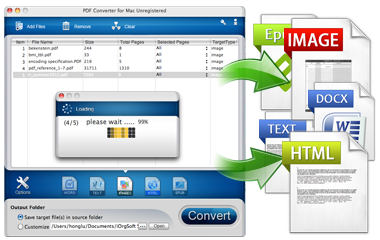
iOrgSoft PDF Converter is able to convert PDF to image (JPG/PNG/TIFF, etc), Word, Text, Epub and HTML for other use.
Secure Download
Secure Download
After download and run the iOrgSoft PDF Converter, please load the PDF file that you are going to convert to image format by clicking the "Add Files" button. The other is to right click in the main work place and then there is a menu with "Add" on it. Click "Add" to import files. If you want to delete the wrong loaded one, please select it and click "Remove". Or right click to choose "Delete". If you double click the file, you'll open it.
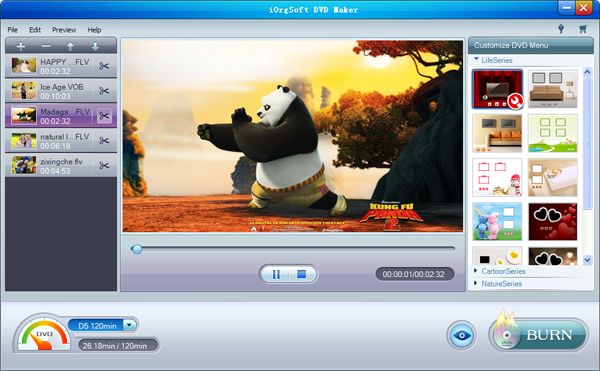
When finish loading files, please select specific pages to be converted. Or you can choose convert the entire file. In the lower area in the interface there are different file types that can be generated by this software, now hit "Image" to set output format, then click the "Option", you can choose PNG, JPG, BMP or TIFF as output format.
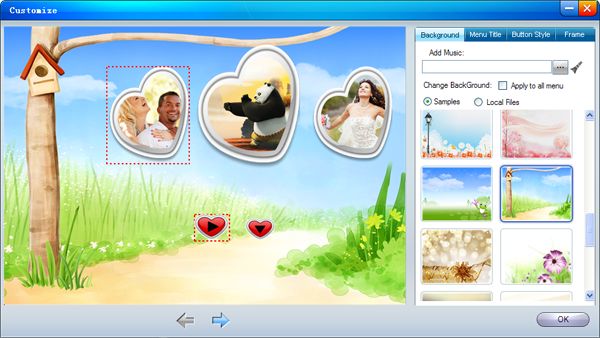
In the end, hit the Convert button at the bottom right corner to start PDF to image conversion. This fast PDF Converter can convert hundreds of PDF pages to images within only a few minutes, you will get the images soon after you start the conversion. Then you can upload the images to Facebook to share with your friends with no trouble more.
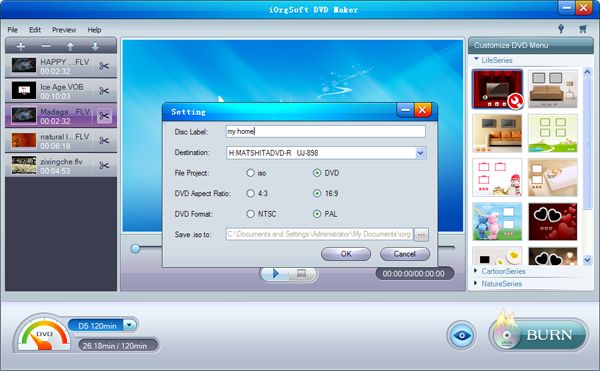
Secure Download
Secure Download




Terms & Conditions| Privacy| Sitemap| Contact Us| About Us| Affiliate| Newsletter| License Agreement| Uninstall
Browser compatibility : IE/Firefox/Chrome/Opera/Safari/Maxthon/Netscape
Copyright © 2007-2016 iOrgsoft Studio All Rights Reserved