

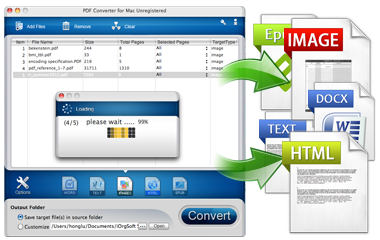
iOrgsoft PDF to Word Converter offers users the best solution to convert PDF files to Microsoft Word document.
Secure Download
Secure Download
iOrgsoft PDF to Word Converter is a great tool for users to convert Acrobat PDF files to Word easily. This PDF to Word Converter can preserve almost everything in the original PDF file after converting to Word documents. For those who want to use the PDF content in Word doc, they don't have to type the PDF content manually in Word doc with the help of the smart PDF to Word Converter.
| Quickly Convert PDF to Word | This software is professional and powerful to convert PDF files to Microsoft Word doc with the original text, images, graphics, hyperlinks, layout, and formatting. |
| Support Partial Conversion | The software supports convert PDF with hundreds of pages. It can convert the whole PDF file to Word. Alternatively, it can convert partial PDF pages to Word. |
| Work Independently | Users do not have to install Adobe Reader or Adobe Acrobat to using this program, for it can work independently to convert PDF to Word. |
PDF has become one of the most popular file formats. It offers an easy way to read documents. But, sometimes we find PDF can be annoying since we can't copy and edit them due to security properties of PDF. So, people have found another way to convert PDF into Microsoft Word's document so as to make changes to the document and then save it as a PDF if needed.
| Adobe Acrobat | Adobe Acrobat is able to export PDF to Word for editing and even lets you directly edit PDF. But the free version won't let you do so and it costs too much, $199 at least, for full Pro version. |
| iOrgSoft PDF Converter | iOrgSoft PDF Conerter is able to convert convert PDF to Word and meanwhile, it can convert PDF to Text, Image, Epub & HTML with original layout kept. |
| Google Docs | Google Docs is free application developed by Google to export PDF to Word. It requires a free Google Account and needs to connect to internet. |
After you download and install iOrgSoft PDF to Word Converter, please open it and start with adding PDF files.
To import PDF files, you can click the "Add Files" button to make it. Or you can simple right click in the work place and choose "Add" menu to achieve it. Bach conversion is suported.
Note: If you have add several files and want to delete one or two of them, please click to select them, and then righ click to "Delete" them.
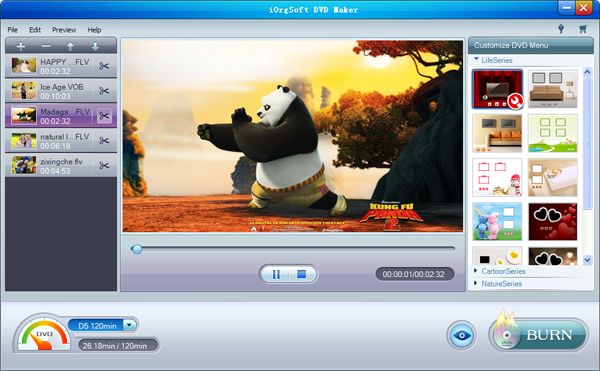
After you successfully imported the desired PDF files to the program, you can see the basic situation and options of your added file, including file name, size, total page, status, selected pages, and output type.
The output type is set to be docx as default. And you can select pages to be converted on the "Selected Pages". You can chooose "All" to be converted to Word, or choose some pages to be converted. If you just convert partial pages, you can use the comma to mark the pages, like 1, 2, 5, 7-9.

Before starting converting PDF to Word, you can change the output folder by checking the "Customize" box.
After choosing output folder, please click the "Convert” button to start convert PDF to Word. It can be finished very fast. After finished, you can click "Open" to open folder and the converted Word doc.
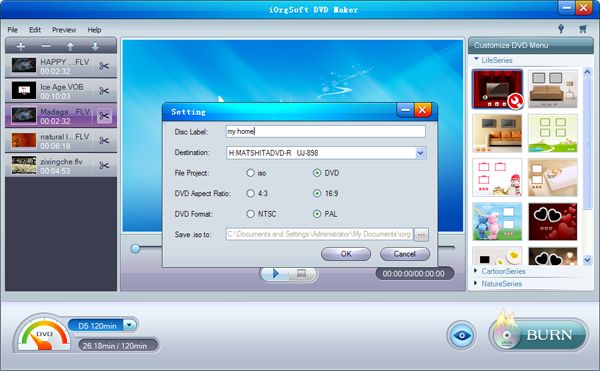
Secure Download
Secure Download




Terms & Conditions| Privacy| Sitemap| Contact Us| About Us| Affiliate| Newsletter| License Agreement| Uninstall
Browser compatibility : IE/Firefox/Chrome/Opera/Safari/Maxthon/Netscape
Copyright © 2007-2016 iOrgsoft Studio All Rights Reserved