Embed Windows Movie Maker Photo slideshow to Web
Step by step make photo/picture slideshow using windows movie maker
Learn how to create an Windows Movie Maker slideshow, so you can share your photos with family and friends.
Launch Windows Movie Maker
Click windows movie maker icon, open it and click"import pictures " to add the photos that you wanted to make slideshow.
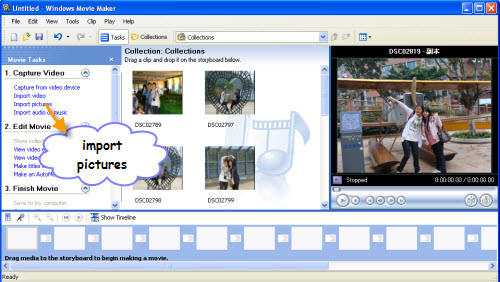
Drag to timeline
Drag the pictures to the timeline, then you can apply some effect:
Click the collections, then choose "video effects", you can choose the one you like: ease in, ease out, fade in, fade out etc.
Choose "video transitions", Transitions are how one scene switches to the next, you can use Movie Maker transitions to insert fades, flips, dissolves, and other dramatic shifts between scenes.
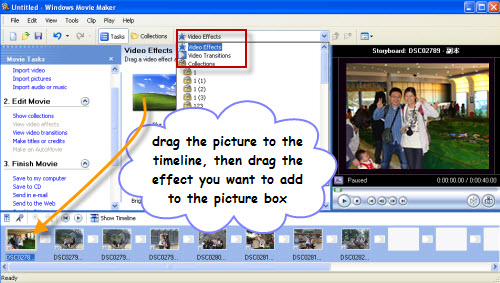
Of course, there are many other effect you can use, like:Add Titles and Credits in Movie Maker, Add narration, Use Music in Your Movie Maker Project etc, just try by yourself.
Export slideshow
Go to the file-save movie file, then click next as guide until finished, you will get a slideshow in wmv formats. It will be opened with windows media player.
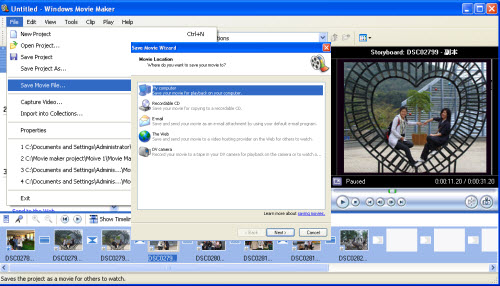
Convert wmv. Slideshow to flash slideshow
Flash slideshow maker supports convert wmv. Slideshow to flash slideshow with a an HTML web page generated automatically.
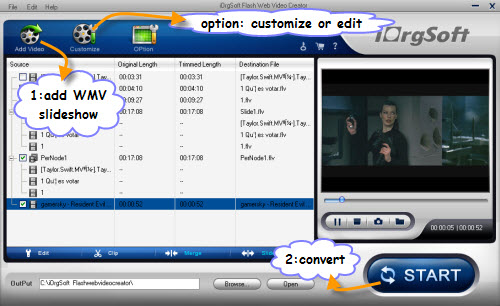
upload flash slideshow to web
Upload the converted flv/swf files to web directly or open html file with Dashcode and copy the required codes to your website.

Related Articles
- Upload avchd files from canon/sony/panasonic/jvc to Flash Web
- How to convert MPG to Flash with MPG to Flash Converter
- No problem to convert 3GP to Flash with 3GP to Flash Converter
- Convert WMV to Flash with WMV to Flash Converter
- convert AVI to Flash with AVI to Flash Converter
- Flash web video creator convert, import and upload video to Flash Webs/blogs
- How to add video to website, blog and forum?
Hot Article
- Step by step convert, edit, customize video using Flash web video creator Mac
- Best PDF to Flash SWF Creator to Create Flash Fipper Book from PDF files
- How to Upload PDF Files to Blog Easily on Mac
- Convert mp4 to flash web page on mac
- SWF to MP4 Converter for Mac lion
- How to convert AVI to Flash on Mac os x?
- How to Turn SWF Files to AVI format with SWF to AVI Converter for Mac
- Embed Windows Movie Maker Photo slideshow to Web
- Mac SWF to GIF Converter
- Convert MOV to Flash





