Step by step convert, edit, customize video using Flash web video creator Mac
This article will show you how to create, edit and customize Flash(flv, swf) video using Mac Flash web video creator.
Flash web video creator Mac is able to convert almost all video files like AVI, ASF, MP4, 3GP, MOV, M4V, WMV, RM, RMVB, MPG, MPEG-1/2/4, HD Video, 3G2, FLV, MKV, MOD, TOD, VOB, AVCHD, MTS, M2TS, TS etc to flash video in FLV and SWF format on mac and automatically embed flash video in a HTML web page.
Secure Download
Secure Download
Part one:Three steps convert video to Flash on Mac
Download Flash web video creator for Mac on your PC→add files and save→start converting.(Detail explain and diagrams)
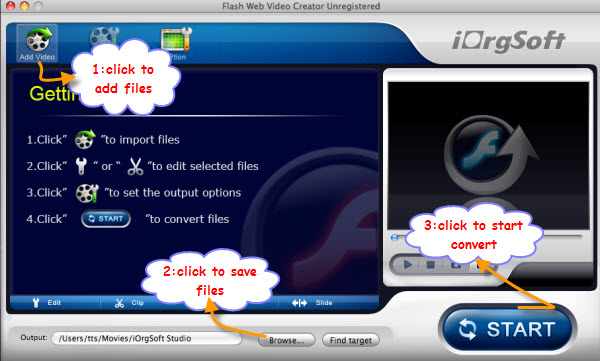
Part two: Edit Flash video on Mac using Flash web video creator for Mac
Crop and apply effect
Click "edit"
Crop: Set aspect ratio, 16:9, 4:3, full screen etc, or drag to cut the black edge,
Apply effect: Adjust brightness, contarast, and saturation; special effect: gray, emboss, old film etc.
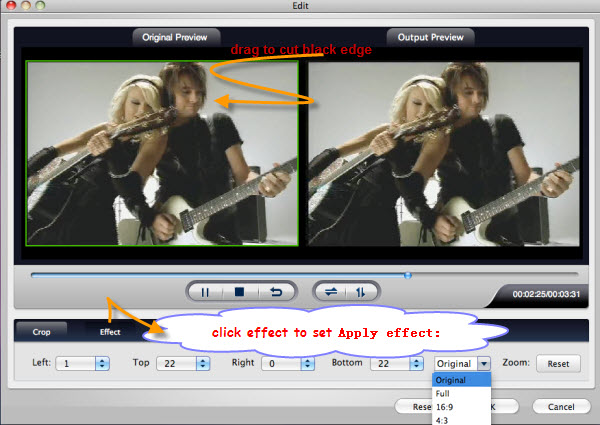
Clip
Click "Clip"to set start and end point to define the playing length
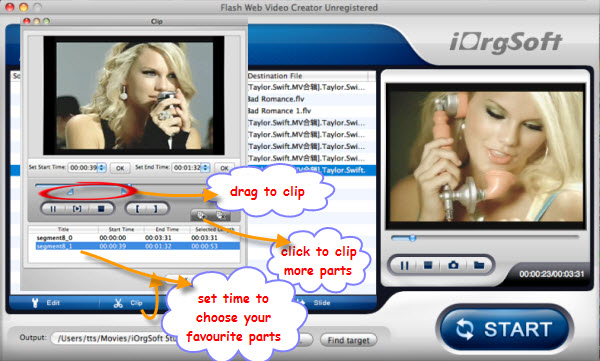
Merge and Slide
Select two or more videos, then click "Merge" button to join several videos into a single one.
Select two or more movies, then click "Slide" button to take a slide.
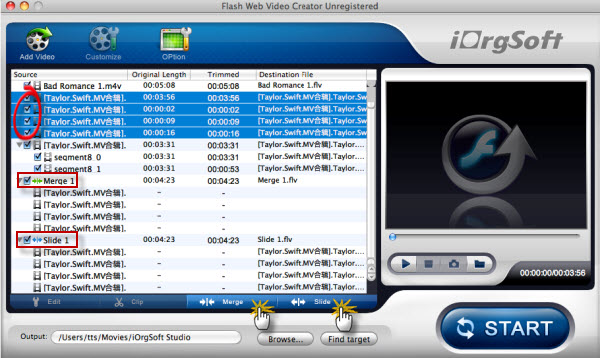
Part Three: Customize Flash video on Mac.
Setting
click"Customize", set audio/video parameter and select profile: high quality, low quality, normal quality and custom.
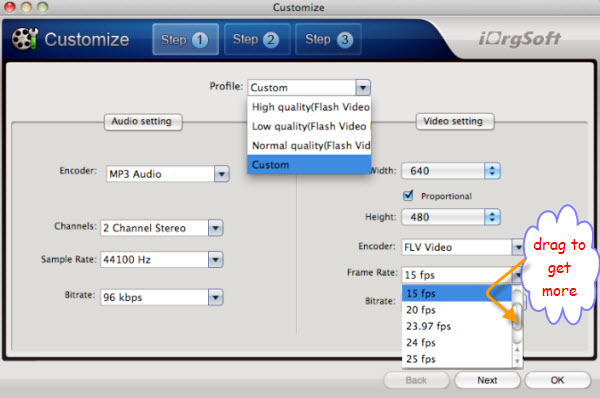
after setting the parameter, click "Next" to do more.
Set Output Format
Click "Next" to Select the output format etc you like to generate (we always choose all).
Including: "Generate FLV" and "Generate SWF-->Embed the video in SWF and play in timeline" and "Generate SWF-->Play the created external FLV file progressively" and "Generate HTML" and "Generate thumbnail".
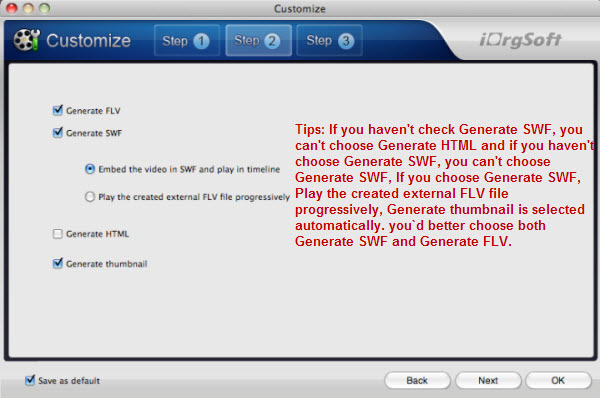
after selecting output formats, click "Next" to do more.
Customize
Click "Next" to customize flash player, amazing special effect, preloader template for your flash video. And add text or image as watermark and embed clickable URL to flash video.
Just read the diagrams
1: Customize Flash player on Mac.
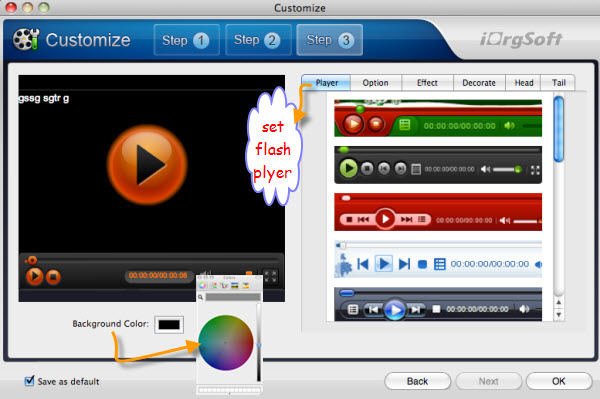
2: Apply effect for Flash video Mac.
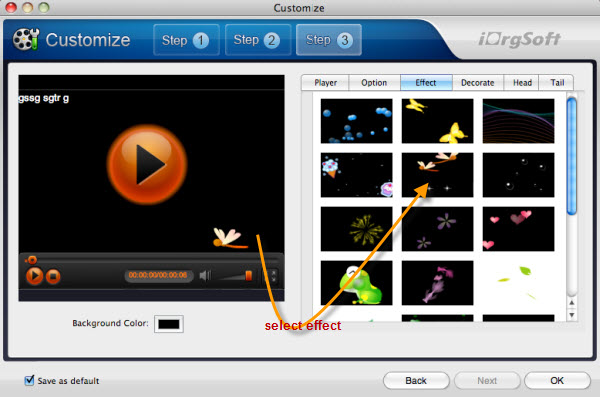
3: Decorate Flash video with text and url etc Mac.
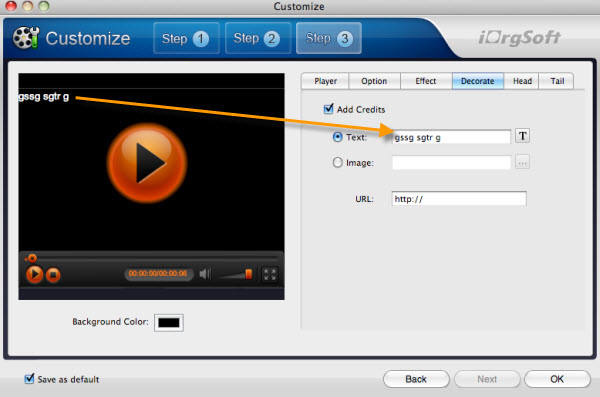
4: Add Head and Tail on Mac
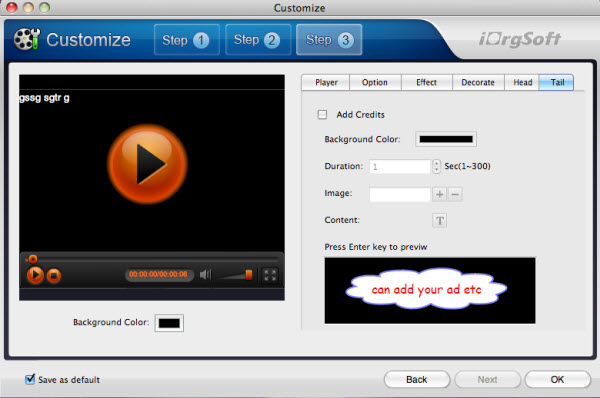
Part Four: Start Creating
Click "Start", convert and save Flash video easily on your Mac, then step by step upload flash video to web or blog.
Related Articles
- Crop Videos on Mac OS X Mountain Lion 10.8
- Join Video Files on Mac
- Extract audio from video files on Mac
- How to embed mts files to Flash web on Mac?
- Convert mp4 to flash web page on mac
- Convert QuickTime 7 mov files to Flash
- Best PDF to Flash SWF Creator to Create Flash Fipper Book from PDF files
- PDF vs. Flash Paper .Why should you converting into Flash or SWF format
Hot Article
- Step by step convert, edit, customize video using Flash web video creator Mac
- Best PDF to Flash SWF Creator to Create Flash Fipper Book from PDF files
- How to Upload PDF Files to Blog Easily on Mac
- Convert mp4 to flash web page on mac
- SWF to MP4 Converter for Mac lion
- How to convert AVI to Flash on Mac os x?
- How to Turn SWF Files to AVI format with SWF to AVI Converter for Mac
- Embed Windows Movie Maker Photo slideshow to Web
- Mac SWF to GIF Converter
- Convert MOV to Flash





