


iOrgSoft FLV Converter is able to convert common videos like MP4, MOV, AVI etc to FLV or convert FLV to the common videos on contrary, which enables you to deal with FLV videos with ease.
Secure Download
Secure Download
FLash Video is used to deliver video over the Internet using Adobe Flash Player. Popular video websites offering Flash Videos include YouTube, Google Video, Yahoo! Video, Reuters.com, Hulu.com, etc. So, when you want to play downloaded FLV clips on portable players without FLV player support such as iPad Air, iPhone 5S, Kindle Fire, etc, you should need the iOrgSoft FLV Converter to convert FLV to a format that is workable on your devices.
| FLV to iPhone | Since FLV format is not supported by Apple iOS, Apple devices including iPad (iPad Air, iPad Mini, iPad with Retina, etc) don't support FLV playback. So, if you want to play FLV on iPhone, it is neccessary to convert FLV to iPhone |
| Flip to FLV | If you want to uplaod your videos from Flip Cameras to video sharing websites like YouTube, Vevo, etc, it's a good idea to convert them to FLV since FLV is in smaller size which makes the uploading process more easily. |
| FLV to iMovie | If you've downloaded some YouTube FLV videos and want to edit them in iMovie, you'll find it difficult to import the FLV videos into iMOvie due to imcompatible issue. That's where FLV Converter steps in. |
| FLV to Kindle Fire | If you downlaoded some FLV videos from internet and want to watch them on your Kindle Fire HD/HDX, you'll need the FLV Converter to convert FLV files to Kindle Fire supported format for smooth playback. |
iOrgSoft FLV Converter provides you a great way to convert popular video formats such as MP4, AVI, MOV, 3GP, WMV, etc to FLV for further use like uploading to YouTube or embedding into your onw website or blog. On the contrary, it can also convert FLV to common videos like MPEG, DivX, XviD, MP4, M4V, etc. It can do more than video conversion. With rich editing functions built in, it can do video trimming, cropping, rotating, merging, adding special effect, and more.
| Convert FLV to Videos, Convert Videos to FLV | iOrgSoft FLV Converter can convert videos to FLV format and vice versa. Popular video formats like MP4, M4V, AVI, WMV, MOV, etc and HD videos like AVHCD, MTS, M2TS, MXF, etc are supported to be converted to FLV. |
| Download Online FLV or Other Videos | This program allows downloading FLV and orther videos from YouTube, Dailymotion, Vevo, Hulu, and more sites (more than 100 sites supported). To get video downloaded is just a matter of "copy and paste URL. |
| Customize Videos | Clip only specific segments from a video by trimming; Split a large file into several; crop the video frame size, set zoom, change video effect, rotate videos, adjus the video brightness, contrast and saturation, and more. |
| Extract Audio from Video | The program can rip only audio segments in a video and save as MP3, MP2, AAC, AC3, MKA, M4A, WMA, WAV, AMR, etc. It also supports audio formats as input, which means it can convert audio to another audio format. |
Download and install iOrgSoft FLV Converter. When you click to launch the program, it'll ask you whether to register, order now, or order later. If you are using a free trial version to test the program, you can just choose to order later and then start to try it. If you decide to purchase now, you can click order now to enter the payment process. If you have finished payment and get the order confirmation email with license name, license code and download link, you can just put the registration info to the right slot to register the program.
Note: Please take good care of your registration information in case that someday you need to reinstall the program.

If you have had some FLV files saved on your computer, you can directly drag and drop them to the program. You are allowed to do batch conversion so you can add multiple files at one time. Additionally, to add files, you can also click the "Add Files" button to achieve it.
If you haven't downloaded wanted FLV videos, you can download them with the FLV Converter since it is added a Download button to download videos from YouTube, Vevo, Yahoo Video, etc (over 100 sites supported). When finishing downloading, you can directly import them to the program for conversion.

After you imported FLV files to the program, choose proper output format from the "Profile" option list. Or you can click the format icon next to the loaded file to reach the output format list.
You can choose the output format from the "Format > Common Video" category or from the "Device" category according to your need. If you want to play FLV files on iPhone 5S, you can select MP4 from the "Format > Common Video" or select iPhone from "Device > Apple Device".
If you just want the sound track from your FLV file, not the video, you can convert FLV to audio MP3, MP2, AAC, etc. The program supports common audio formats including MP3, MKA, M4A, MP2, WMA, WAV, AAC, AC3, AIFF, FLAC, and more.
If you have added several FLV for conversion, you can select different output format for each file. Sure, you can also apply the same output foramt to all files. You can just check (uncheck) the "Apply to all" box to make it.
To make setting of output, click the "Settings" button near "Apply to all" box.
Note: You can also convert videos to FLV format. For example, you can convert MOV to FLV. Add the MOV files to the program and then choose FLV as the output format.
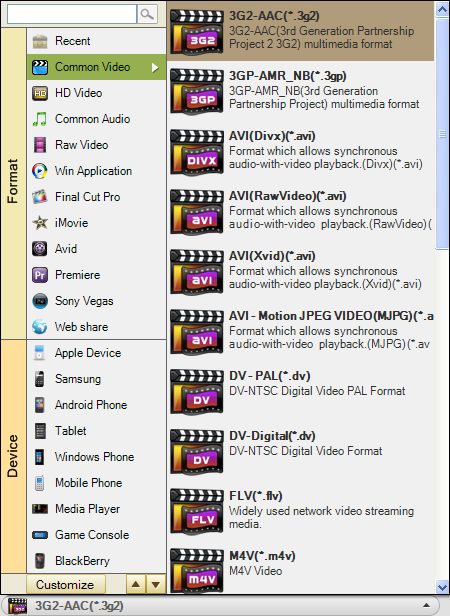
By trimming, you can cutomize file size and convert certain video segments from the whole video you chose by by specifying the start time and duration.
To do more customization, please click "Edit" button.There you can rotate the video to the correct orientation you want. And you can adjust the video Contrast, Brightness, and saturation, as well as adding artistic film effect (old film, gray, emboss).
If you like 3D effect, you can applly 3D effect (Red/Blue, Green/Red, Yellow/Blue) to convert 2D video to 3D. If you have had 3D glasses, you should choose the 3D effect according to your 3D glasses type.
In addition, you are allowed to add personal watermark (image/text available). And it supports video fade-in and fade-out transition as well as audio fade-in and fade-out.

When you are ready, just click the convert icon button to start the FLV conversion. During the process, you can cancel the conversion if it requires. Depending on the file size, the process may take a few minutes or longer.
Note: If the conversion stops before finishing, please go and check if the location you chose to save the converted files has enough space your large files.

Secure Download
Secure Download




Terms & Conditions| Privacy| Sitemap| Contact Us| About Us| Affiliate| Newsletter| License Agreement| Uninstall
Browser compatibility : IE/Firefox/Chrome/Opera/Safari/Maxthon/Netscape
Copyright © 2007-2016 iOrgsoft Studio All Rights Reserved