

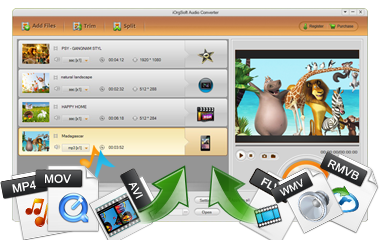
iOrgSoft AC3 Converter is an easy-to-use audio converter that converts all popular audio formats like MP3, MP2, AAC, AIFF, FLAC, AMR, WMA, etc. to AC3, as well as extracting soundtrack from videos like MP4, MOV, WMV, 3GP, AVI, FLV and so on.
Secure Download
Secure Download
iOrgsoft AC3 Converter is the best solution to convert videos/audios to AC3 format -- lossy audio format that's often used as the format for DVDs, cinema theaters, and game consoles. Thus, if you want to burn audios to DVD or import audios to your PSP, PS Vita, etc, you can get help from iOrgsoft AC3 Converter.
| Convert Audio to AC3 | Convert WAV, MP3, WMA, M4A, MP2, AMR etc files to AC3 with best quality and fast speed on Windows/Mac. |
| Rip AC3 from Video | Extract audio from 3GP, AVI, WMV, MP4, MOV, MPG, ASF, RM, RMVB, FLV, F4V etc files and save as AC3. |
| Edit Imported File | Trim/split/merge imported items before conversion; adjust output audio's bit rate, sample rate, encoder, etc. |
| Easy to Use | Concise guidance, auto-upgrade, free life-time technical support, user-friendly interface, etc. |
AC3 is not as widely-used as other audio formats such as MP3, AAC, WMA, etc. There are not many programs support AC3 files. Thus, if you want to play or deal with the AC3 files without any problem, you need to use the appropriate applications. Below is a brief introduction to some AC3-friendly programs:
| Microsoft Windows Media Player | Windows Media Player (for Windows 7) and Windows Music (for Windows 8) natively support AC3 format. |
| Apple QuickTime Player with AC3 Codec | QuickTime doesn't provide native support for AC3, but you can use the AC3 codec pack to make it possible. |
| Nero 2014 | Nero 2014 is able to edit, author, burn & copy videos/audios. It can burn AC3 files into DVD with ease. |
| iOrgsoft Video Editor | iOrgsoft Video Editor can be the best software to edit your home movies. |
After you download and install the program, run it and you'll find its main interface as the screenshot on the right: simple, clean and logical. Before you start using it, you'd better read the "Getting Started" carefully, which will help you easily get started.
Please click "Add Files" button to import audio/video files that need converting to the AC3 Converter. Or you can directly drag and drop the files to the program. You are allowed to do batch conversion, so you can load several files at one time.
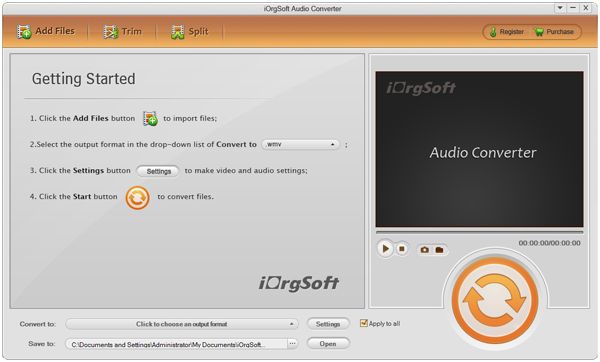
By clicking the file icon next to the imported file or clicking the "Profile" menu bar, you will see a format list where you can choose the AC3 as output format. Next to the "Profile" bar, there is the "Settings" button. Click the button, then a pop-up window will let you adjust the audio's sample rate, bit rate, encoder, and channels.
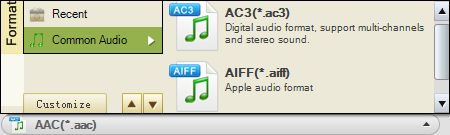
Finally, when everything is ready, you can press the "Start" button which is round and orange to get the conversion started. You can see the conversion process in real time.
This is just a simple guide on using the AC3 Converter. If you need more detailed infomation on using this program, please refer to the user manual.
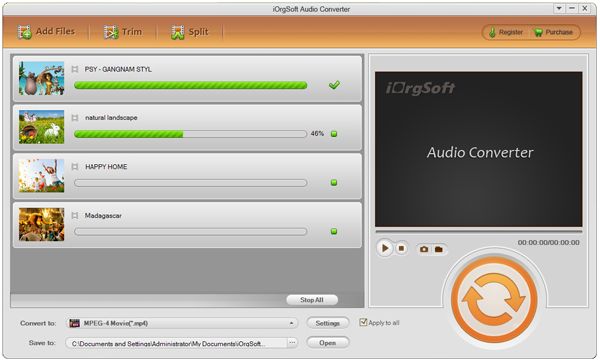
Secure Download
Secure Download




Terms & Conditions| Privacy| Sitemap| Contact Us| About Us| Affiliate| Newsletter| License Agreement| Uninstall
Browser compatibility : IE/Firefox/Chrome/Opera/Safari/Maxthon/Netscape
Copyright © 2007-2016 iOrgsoft Studio All Rights Reserved